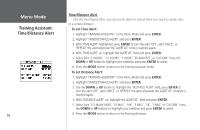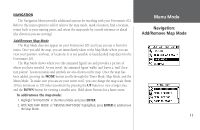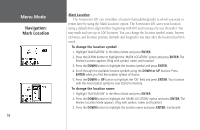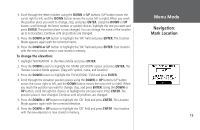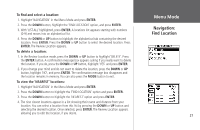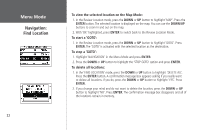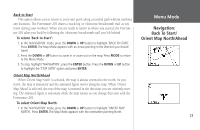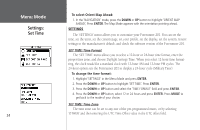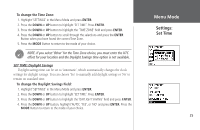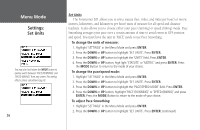Garmin Forerunner 201 Owner's Manual - Page 33
To find and select a location, To delete a location, To view the 'NEAREST' locations
 |
UPC - 753759043278
View all Garmin Forerunner 201 manuals
Add to My Manuals
Save this manual to your list of manuals |
Page 33 highlights
To find and select a location: 1. Highlight 'NAVIGATION' in the Menu Mode and press ENTER. 2. Press the DOWN button, highlight the 'FIND LOCATION' option, and press ENTER. 3. With 'LIST ALL' highlighted, press ENTER. A locations list appears starting with numbers (0-9) and moves into an alphabetical list . 4. Press the DOWN or UP button to highlight the alphabetical tab containing the desired location. Press ENTER. Press the DOWN or UP button to select the desired location. Press ENTER. The Review Location appears. To delete a location: 1. In the Review Location mode, press the DOWN or UP button to highlight 'DELETE'. Press the ENTER button. A confirmation message box appears asking if you really want to delete the location. If you do, press the DOWN or UP button, highlight 'YES' and press ENTER. 2. If you change your mind and do not want to delete the location, press the DOWN or UP button, highlight 'NO', and press ENTER. The confirmation message box disappears and the location remains in memory. You can also press the MODE button to exit. To view the 'NEAREST' locations: 1. Highlight 'NAVIGATION' in the Menu Mode and press ENTER. 2. Press the DOWN button to highlight the 'FIND LOCATION' option and press ENTER. 3. Press the DOWN button to highlight the 'NEAREST' option and press ENTER. 4. The nine closest locations appear in a list showing their name and distance from your location. You can select a location from this list by pressing the DOWN or UP button and selecting the desired location. Once selected, press ENTER. The Review Location appears allowing you to edit the location, if you desire. Menu Mode Navigation: Find Location 21