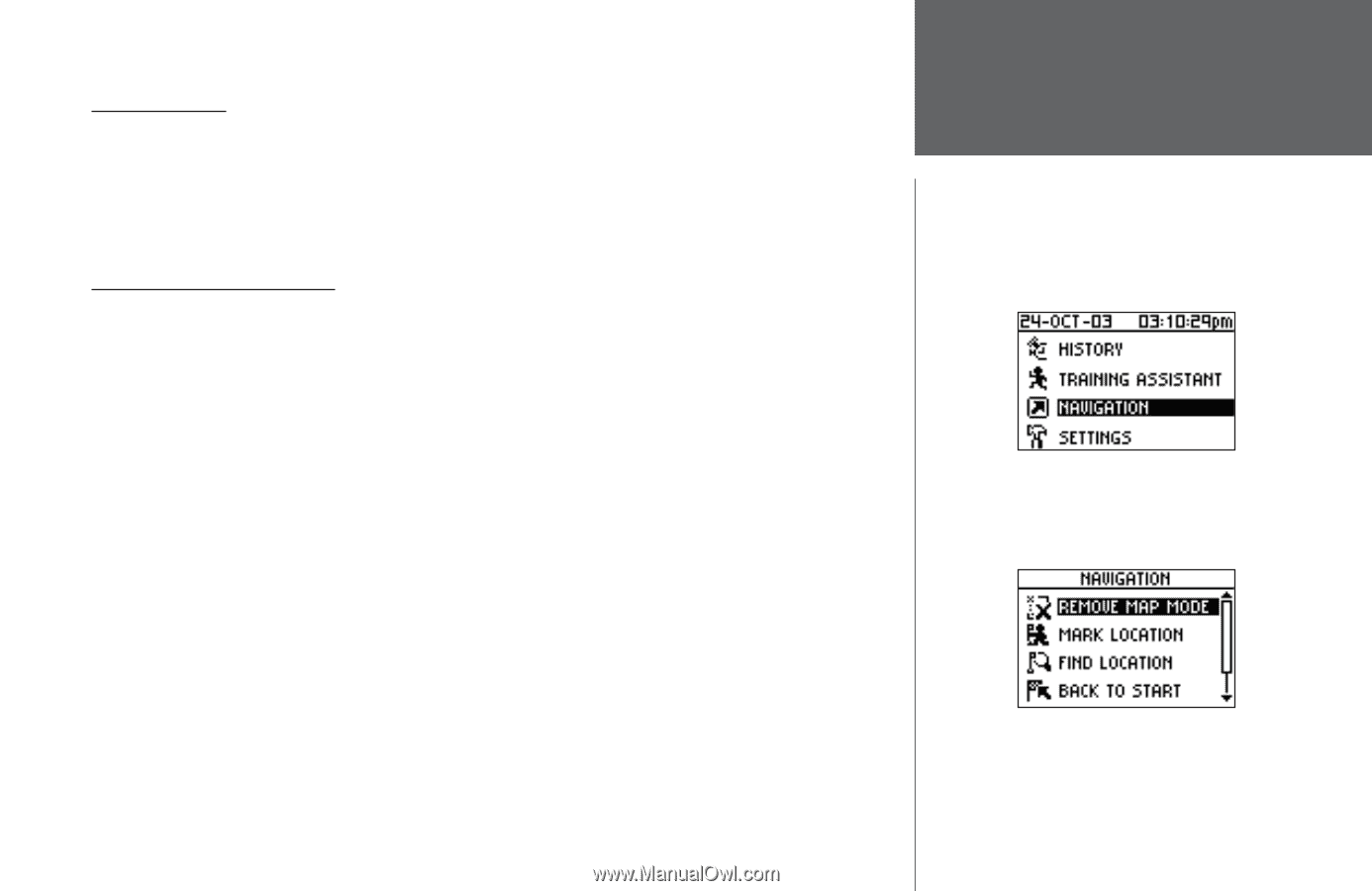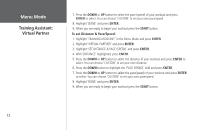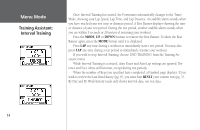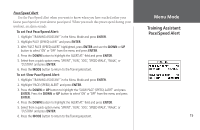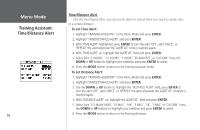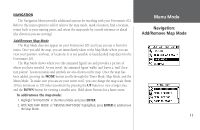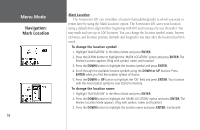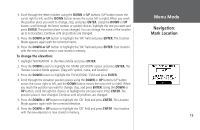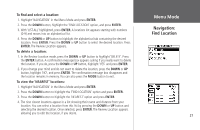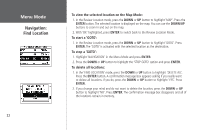Garmin Forerunner 201 Owner's Manual - Page 29
Navigation, Add/Remove Map Mode
 |
UPC - 753759043278
View all Garmin Forerunner 201 manuals
Add to My Manuals
Save this manual to your list of manuals |
Page 29 highlights
NAVIGATION The Navigation Menu provides additional options for traveling with your Forerunner 201. Refer to this menu option to add or remove the map mode, mark a location, find a location, return back to your starting point, and orient the map mode by a north reference or ahead (the direction you are moving). Add/Remove Map Mode The Map Mode does not appear on your Forerunner 201 until you activate it from this menu. Once you add the map, you are immediately taken to the Map Mode where you can view your position, workout, or locations. It is not possible to load detailed map data into the Forerunner 201. The Map Mode shows where you (the animated figure) are and provides a picture of where you have traveled. As you travel, the animated figure 'walks' and leaves a 'trail' (location points). Location names and symbols are also shown on the map. Once the map has been added, pressing the MODE button scrolls through the Timer Mode, Map Mode, and the Menu Mode. To make sure you can see your entire 'trail', you can change the map scale (from 20 feet minimum to 120 miles maximum) by pressing the UP button to view a larger area, and the DOWN button for viewing a smaller area. Hold down buttons for a faster zoom. To add/remove the map mode: 1. Highlight 'NAVIGATION' in the Menu Mode and press ENTER. 2. With 'ADD MAP MODE' or 'REMOVE MAP MODE' highlighted, press ENTER to add/remove the Map Mode. Menu Mode Navigation: Add/Remove Map Mode 17