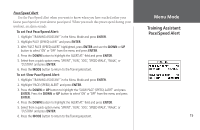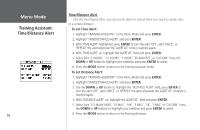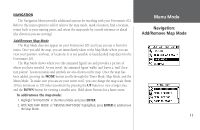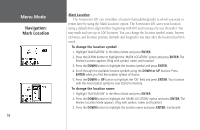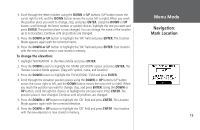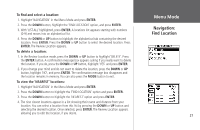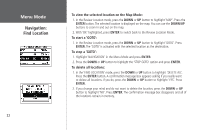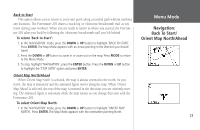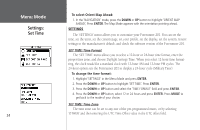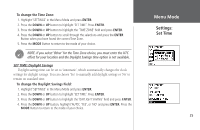Garmin Forerunner 201 Owner's Manual - Page 32
Navigation, Find Location
 |
UPC - 753759043278
View all Garmin Forerunner 201 manuals
Add to My Manuals
Save this manual to your list of manuals |
Page 32 highlights
Menu Mode Navigation: Find Location 20 To change the location (latitude/longitude): 1. Highlight 'NAVIGATION' in the Menu Mode and press ENTER. 2. Press the DOWN button to highlight the 'MARK LOCATION' option and press ENTER. The Review Location appears. (Flag with symbol and name) 3. Press the DOWN button to highlight the location field (latitude/longitude) and press ENTER. 4. Scroll through the latitude and longitude position places using the DOWN or UP buttons (UP button moves the cursor right to left, and the DOWN button moves the cursor left to right). When you reach the position you want to change, stop, and press ENTER. Using the DOWN or UP button, scroll through the choices to highlight the one you want. Press ENTER. The position place is now changed. 5. Press the DOWN or UP button to highlight the 'OK' field and press ENTER. The Location Mode appears again with the corrected location. 6. Press the DOWN or UP button to highlight the 'OK' field and press ENTER. Your location with the new latitude/longitude is now stored in memory. Find Location The 'FIND LOCATION' mode organizes all of your locations in alphabetical order for easy selection. After searching for your location through the saved alphabetical list, you can view the location on the map or perform a 'GOTO'. A 'GOTO' leads you from your current position to the saved location. The Forerunner 201 creates a straight line (as the crow flies) from your current position to the saved location. It may be necessary to go around obstacles to arrive at the saved location. 'Find Location' has these available options: 'LIST ALL', 'NEAREST', or 'DELETE ALL'.