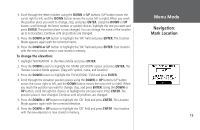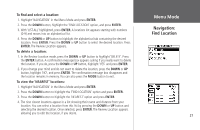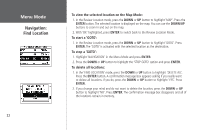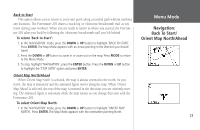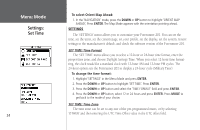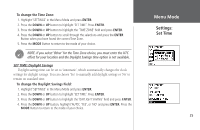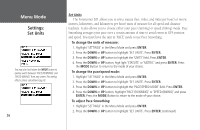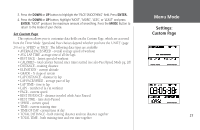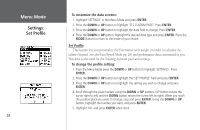Garmin Forerunner 201 Owner's Manual - Page 36
Settings, Set Time
 |
UPC - 753759043278
View all Garmin Forerunner 201 manuals
Add to My Manuals
Save this manual to your list of manuals |
Page 36 highlights
Menu Mode Settings: Set Time 24 To select Orient Map Ahead: 1. In the 'NAVIGATION' mode, press the DOWN or UP button to highlight 'ORIENT MAP AHEAD', Press ENTER. The Map Mode appears with the orientation pointing ahead. SETTINGS The 'SETTINGS' menu allows you to customize your Forerunner 201. You can set the time, set the units, set the custom page, set your profile, set the display, set the system, restore settings to the manufacturer's default, and check the software version of the Forerunner 201. SET TIME: Time Format The 'SET TIME' menu allows you to select a 12-hour or 24-hour time format, enter the proper time zone, and choose Daylight Savings Time. When you select 12-hour time formatting, the clock reads like a standard clock with 12-hour AM and 12-hour PM cycles. The 24-hour option sets the Forerunner 201 to display a 24-hour cycle (Military Time). To change the time format: 1. Highlight 'SETTINGS' in the Menu Mode and press ENTER. 2. Press the DOWN or UP button to highlight 'SET TIME'. Press ENTER. 3. Press the DOWN or UP button and select the 'TIME FORMAT' field and press ENTER. 4. Press the DOWN or UP button, select 12 or 24 hours and press ENTER. Press MODE to get back to the mode of your choice. SET TIME: Time Zone The time zone can be set to any one of the pre-programmed zones, or by selecting 'OTHER' and then entering the UTC Time Offset value in the UTC offset field.