Garmin GTR 200 GTR 200 Installation Manual - Page 31
Audio Setup AUX and Music Disabled
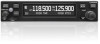 |
View all Garmin GTR 200 manuals
Add to My Manuals
Save this manual to your list of manuals |
Page 31 highlights
3.6.4.3 Audio Setup The Audio Setup page (Figure 3-5, Figure 3-6) allows the installer to configure the various audio settings listed in Table 3-5. Refer to Section 3.6.4 to select the Audio Setup Page. Use the LARGE Knob to scroll through the listed functions, then use the SMALL Knob to adjust the setting of the function. After the setting has been changed, turn the LARGE Knob to move the cursor to another function. Figure 3-5 Audio Setup Page (AUX and Music Disabled) Figure 3-6 Audio Setup Page (AUX and Music Enabled) Table 3-5 Audio Setup Page Selections Selection INTERCOM (ENABLED/ DISABLED) RECEIVER OUT GAIN AUX SQ 1 & 2 AUX VOL 1 & 2 PILOT ON RIGHT SIDE Description Turns the intercom function on or off. When intercom is disabled, music and auxiliary inputs are also disabled. Intercom Disabled is the suggested setting when the GTR is being wired to an audio panel. This setting may also affect Sidetone functionality, see Section 3-4. When the intercom is enabled, RECEIVER AUDIO OUT (pin 10) will output everything the pilot hears in the headset ear speakers with the exception of music audio. If RECEIVER AUDIO OUT is used as the source of audio to a recording device then adjust the RCVR OUT GAIN setting for desired audio level at the recording device. AUX SQ prevents low level noise from being passed to the headset ear speakers. Adjust the AUX SQ level so the audio background noise is muted. Warning, adjusting the AUX SQ to a high level may squelch the desired audio. If AUX1 or AUX2 inputs are used these settings allow adjusting the sensitivity of the AUX inputs. Select YES or NO to select pilot location. When YES is selected the copilot is positioned to the left of the pilot for 3D audio processing. 190-01553-00 Rev. A GTR 200 Installation Manual Page 3-9















