Garmin GTR 200 GTR 200 Installation Manual - Page 44
Continued Airworthiness, Software Update No Update Found
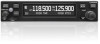 |
View all Garmin GTR 200 manuals
Add to My Manuals
Save this manual to your list of manuals |
Page 44 highlights
a) If the software on the SD card matches the software in the GTR 200 the display will show "VER X.XX UP TO DATE PLEASE REMOVE CARD". Note that this screen (Figure 318) will also be displayed following a successful software update and reboot. Figure 3-18 Software Update Page - No Update Found b) The micro SD card can be removed or the cancel soft key can be pressed to return the GTR 200 to normal operation. If the cancel soft key is used, the same screen will be displayed at the next power cycle. 4. If the micro SD card contains updated software the GTR 200 will prompt to load the software. Figure 3-19 Software Update Page - Update Software? 5. To load software select YES and press the SMALL Knob. The GTR 200 will prepare to update the software. Figure 3-20 Software Update Page - Preparing Update 6. Once preparation is complete the GTR 200 will reboot. Reboot will happen automatically after a short time or reboot can be manually initiated by selecting OK and pressing the SMALL Knob. Figure 3-21 Software Update Page - Unit Will Reboot 7. Do not remove power until the software update has completed. After the reboot the software update process is complete and the unit will display "No Update Found Please Remove Card". the micro SD card may be removed at this time. 3.8 Continued Airworthiness Other than for regulatory checks, maintenance of the GTR 200 is 'on condition' only. Periodic maintenance of the GTR 200 is not required. Instructions for Continued Airworthiness (ICA) are not required for this product under 14 CFR Part 21 since the GTR 200 has received no FAA approval or endorsement. GTR 200 Installation Manual Page 3-22 190-01553-00 Rev. A















