Garmin GTR 200 GTR 200 Installation Manual - Page 43
Creating a Software Loader Micro SD Card, Loading Software to the GTR 200, - gtr 2000
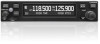 |
View all Garmin GTR 200 manuals
Add to My Manuals
Save this manual to your list of manuals |
Page 43 highlights
3.7.3 Creating a Software Loader Micro SD Card NOTE Note: The application to create a loader card requires Windows 2000, XP, Vista, or Windows 7. There is no Mac support at this time. 1. Go to the GTR 200 web page on Garmin's web site. 2. Download the GTR 200 System software to your PC. 3. Ensure that you have a micro SD card connected to the PC in the micro SD card slot or by using an SD card adapter that allows a micro SD card to be used. 4. Run the executable file that was downloaded and follow the prompts on the screen to create the software loader card. 5. After the card has been created, select finish to complete the process. 6. Remove the card from the slot. The loader card is now ready to use. 3.7.4 Loading Software to the GTR 200 To load software to the GTR 200, ensure that the unit is turned off. 1. Insert a micro SD card with pins facing up into the slot on the unit face as shown in Figure 3-16 MICRO SD CARD PINS FACING UP Figure 3-16 MIcro SD Insertion 2. Power on the GTR 200. 3. The GTR 200 will automatically check the micro SD card for updated software. 190-01553-00 Rev. A Figure 3-17 Software Update Page - Scanning Card GTR 200 Installation Manual Page 3-21















