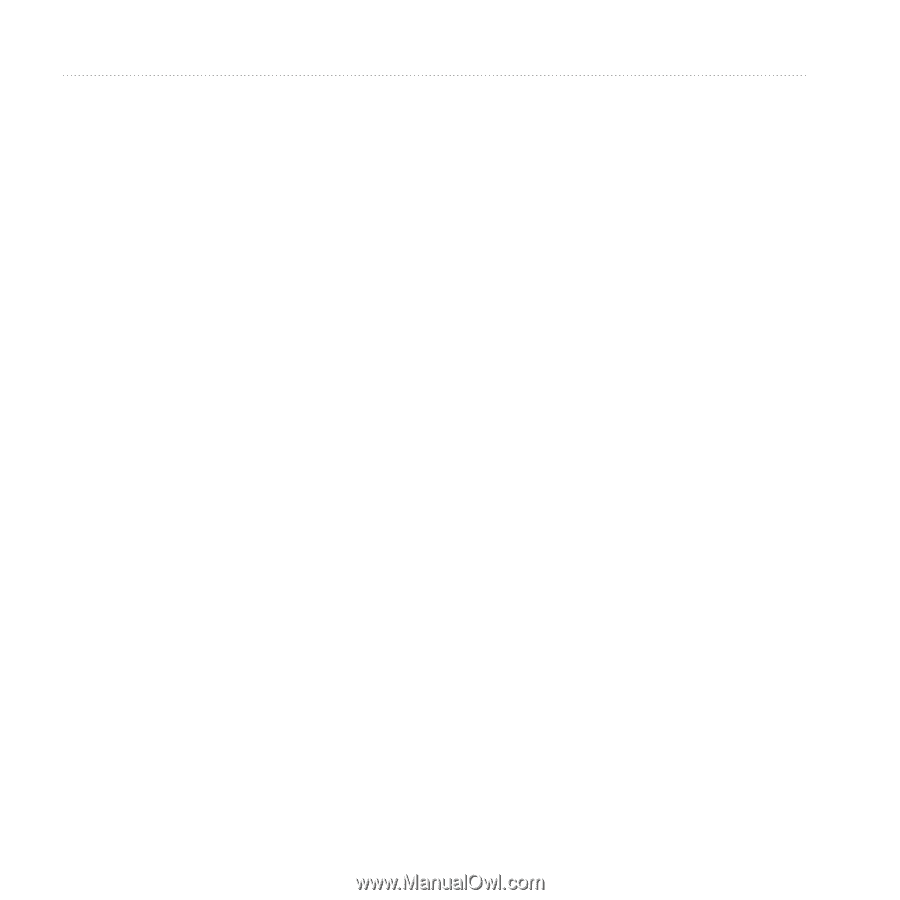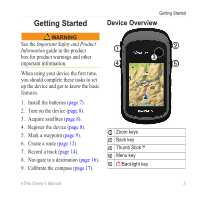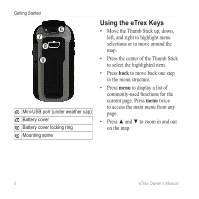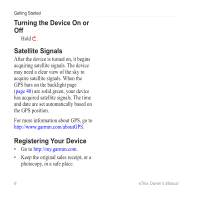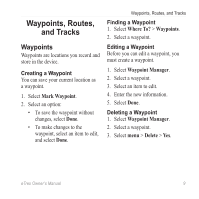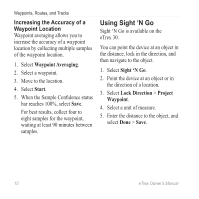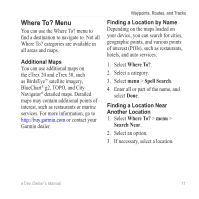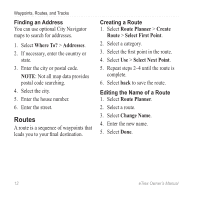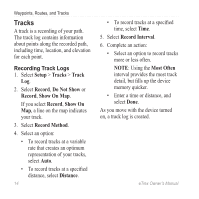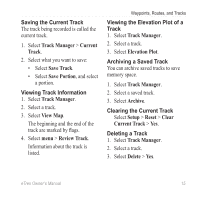Garmin eTrex 10 Owner's Manual - Page 10
Using Sight ‘N Go, Increasing the Accuracy of a, Waypoint Location
 |
View all Garmin eTrex 10 manuals
Add to My Manuals
Save this manual to your list of manuals |
Page 10 highlights
Waypoints, Routes, and Tracks Increasing the Accuracy of a Waypoint Location Waypoint averaging allows you to increase the accuracy of a waypoint location by collecting multiple samples of the waypoint location. 1. Select Waypoint Averaging. 2. Select a waypoint. 3. Move to the location. 4. Select Start. 5. When the Sample Confidence status bar reaches 100%, select Save. For best results, collect four to eight samples for the waypoint, waiting at least 90 minutes between samples. Using Sight 'N Go Sight 'N Go is available on the eTrex 30. You can point the device at an object in the distance, lock in the direction, and then navigate to the object. 1. Select Sight 'N Go. 2. Point the device at an object or in the direction of a location. 3. Select Lock Direction > Project Waypoint. 4. Select a unit of measure. 5. Enter the distance to the object, and select Done > Save. 10 eTrex Owner's Manual