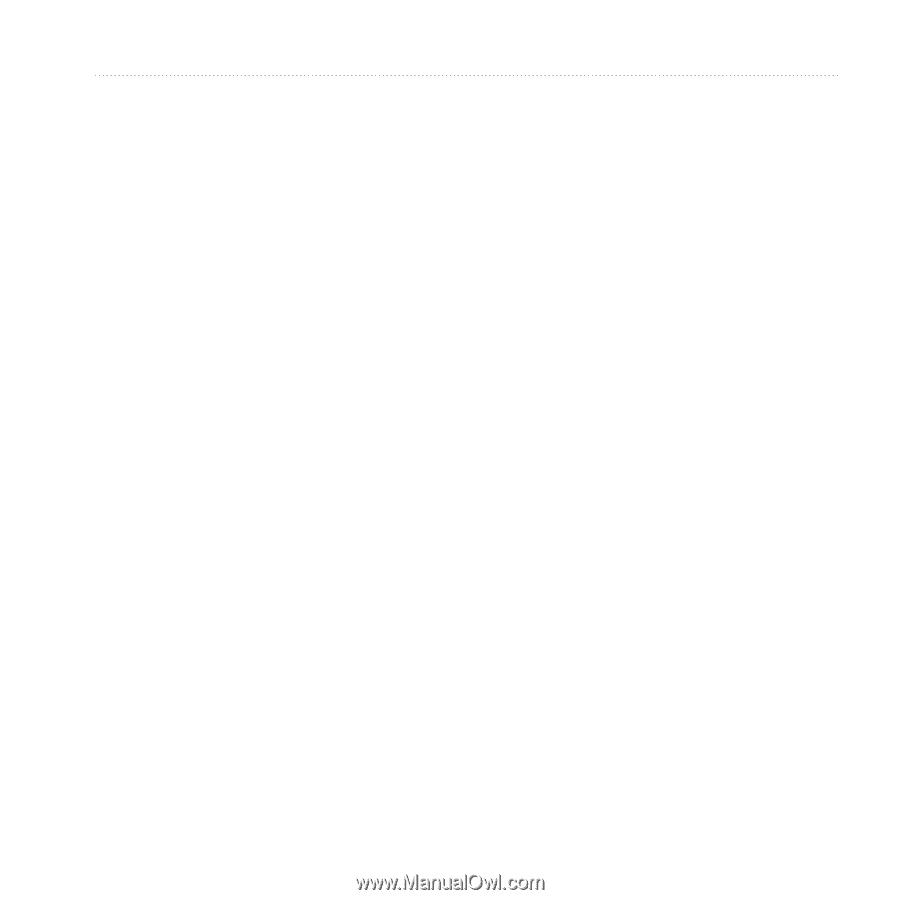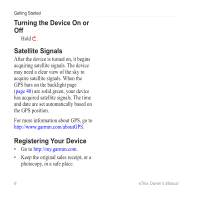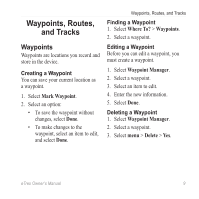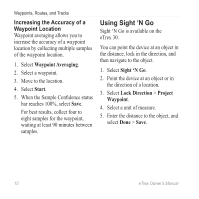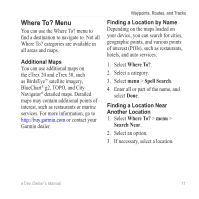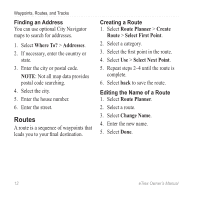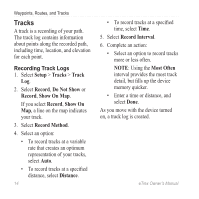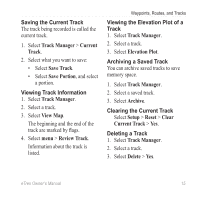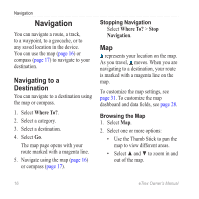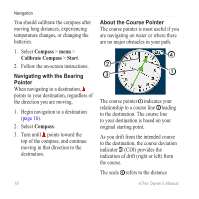Garmin eTrex 10 Owner's Manual - Page 13
Editing a Route, Viewing a Route on the Map, Viewing the Active Route, Route, Planner, Review
 |
View all Garmin eTrex 10 manuals
Add to My Manuals
Save this manual to your list of manuals |
Page 13 highlights
Editing a Route 1. Select Route Planner. 2. Select a route. 3. Select Edit Route. 4. Select a point. 5. Select an option: • To view the point on the map, select Review. • To change the order of the point on the route, select Move Down or Move Up. • To add an additional point on the route, select Insert. The additional point is inserted before the point you are editing. • To remove the point from the route, select Remove. 6. Select back to save the route. Waypoints, Routes, and Tracks Viewing a Route on the Map 1. Select Route Planner. 2. Select a route. 3. Select View Map. Deleting a Route 1. Select Route Planner. 2. Select a route. 3. Select Delete Route. Viewing the Active Route 1. While navigating a route, select Active Route. 2. Select a point in the route to view additional details. Reversing a Route 1. Select Route Planner. 2. Select a route. 3. Select Reverse Route. eTrex Owner's Manual 13