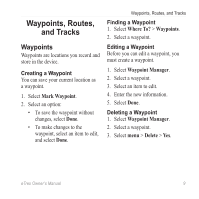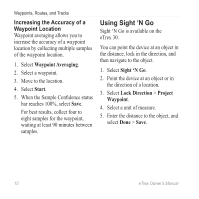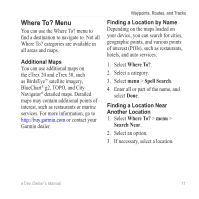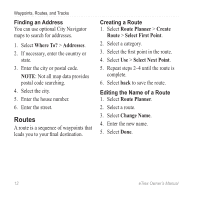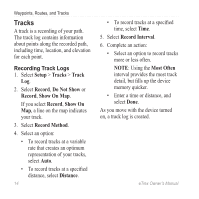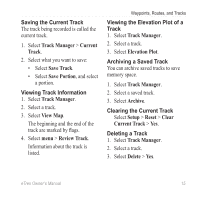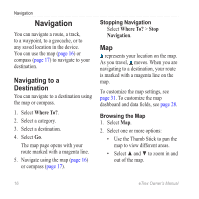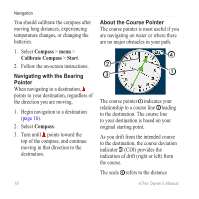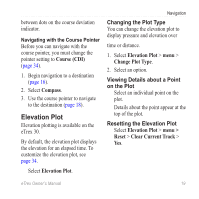Garmin eTrex 10 Owner's Manual - Page 14
Tracks, Setup, Record, Do Not Show, Show On Map, Show On, Record Method, Distance, Record Interval - memory
 |
View all Garmin eTrex 10 manuals
Add to My Manuals
Save this manual to your list of manuals |
Page 14 highlights
Waypoints, Routes, and Tracks Tracks A track is a recording of your path. The track log contains information about points along the recorded path, including time, location, and elevation for each point. Recording Track Logs 1. Select Setup > Tracks > Track Log. 2. Select Record, Do Not Show or Record, Show On Map. If you select Record, Show On Map, a line on the map indicates your track. 3. Select Record Method. 4. Select an option: • To record tracks at a variable rate that creates an optimum representation of your tracks, select Auto. • To record tracks at a specified distance, select Distance. 14 • To record tracks at a specified time, select Time. 5. Select Record Interval. 6. Complete an action: • Select an option to record tracks more or less often. NOTE: Using the Most Often interval provides the most track detail, but fills up the device memory quicker. • Enter a time or distance, and select Done. As you move with the device turned on, a track log is created. eTrex Owner's Manual