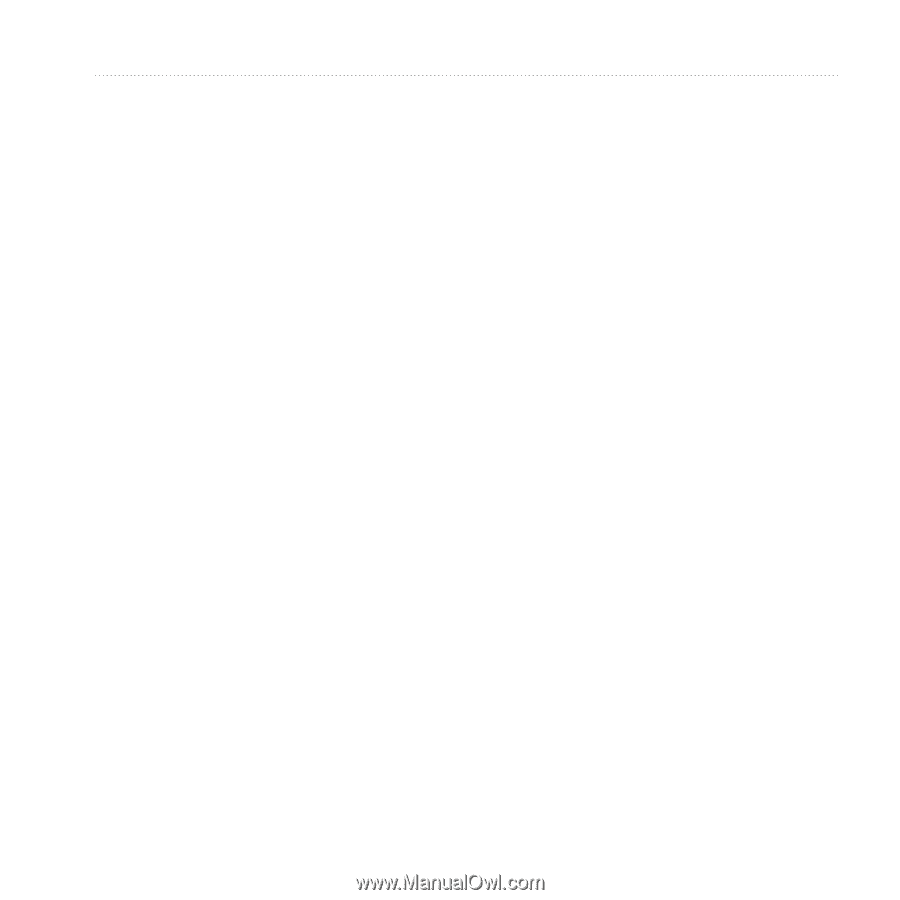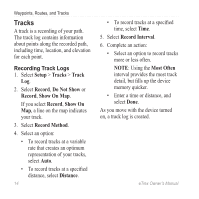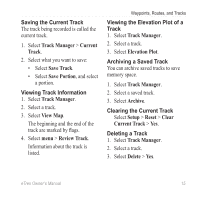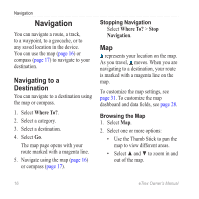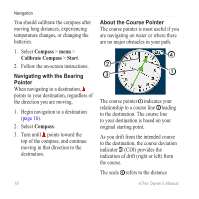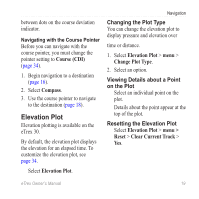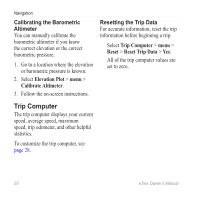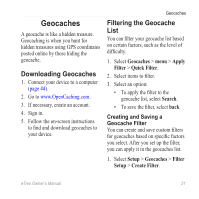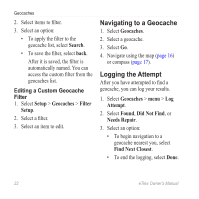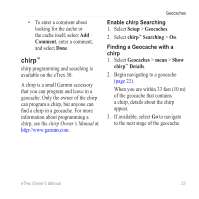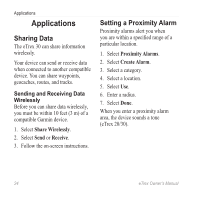Garmin eTrex 10 Owner's Manual - Page 19
Elevation Plot, Course CDI, Compass, Change Plot Type, menu >, Reset, Clear Current Track
 |
View all Garmin eTrex 10 manuals
Add to My Manuals
Save this manual to your list of manuals |
Page 19 highlights
between dots on the course deviation indicator. Navigating with the Course Pointer Before you can navigate with the course pointer, you must change the pointer setting to Course (CDI) (page 34). 1. Begin navigation to a destination (page 16). 2. Select Compass. 3. Use the course pointer to navigate to the destination (page 18). Elevation Plot Elevation plotting is available on the eTrex 30. By default, the elevation plot displays the elevation for an elapsed time. To customize the elevation plot, see page 34. Select Elevation Plot. Navigation Changing the Plot Type You can change the elevation plot to display pressure and elevation over time or distance. 1. Select Elevation Plot > menu > Change Plot Type. 2. Select an option. Viewing Details about a Point on the Plot Select an individual point on the plot. Details about the point appear at the top of the plot. Resetting the Elevation Plot Select Elevation Plot > menu > Reset > Clear Current Track > Yes. eTrex Owner's Manual 19