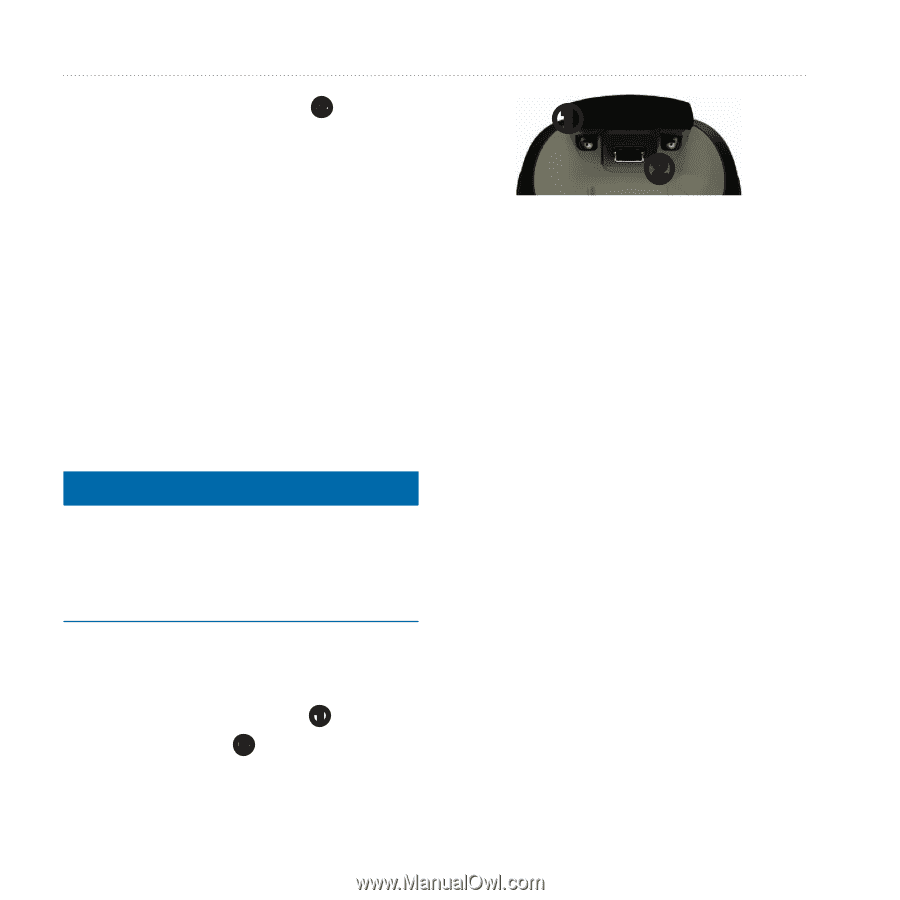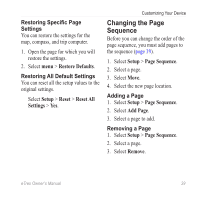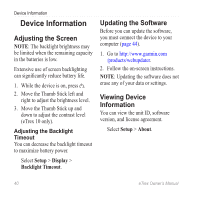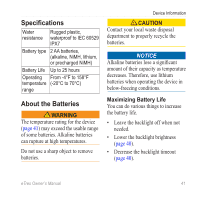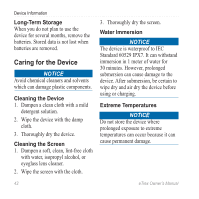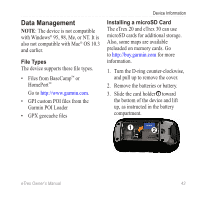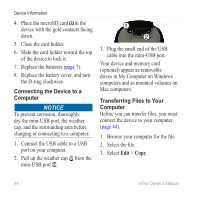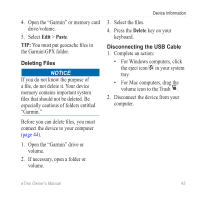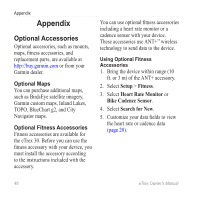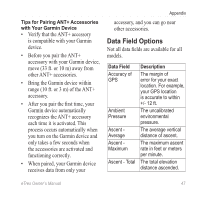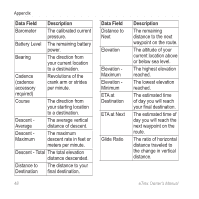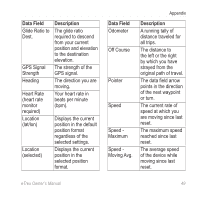Garmin eTrex 10 Owner's Manual - Page 44
Connecting the Device to a, Computer, Transferring Files to Your - mount
 |
View all Garmin eTrex 10 manuals
Add to My Manuals
Save this manual to your list of manuals |
Page 44 highlights
Device Information 4. Place the microSD card ➋ in the device with the gold contacts facing down. 5. Close the card holder. 6. Slide the card holder toward the top of the device to lock it. 7. Replace the batteries (page 7). 8. Replace the battery cover, and turn the D-ring clockwise. Connecting the Device to a Computer Notice To prevent corrosion, thoroughly dry the mini-USB port, the weather cap, and the surrounding area before charging or connecting to a computer. 1. Connect the USB cable to a USB port on your computer. 2. Pull up the weather cap ➊ from the mini-USB port ➋. ➊ ➋ 3. Plug the small end of the USB cable into the mini-USB port. Your device and memory card (optional) appear as removable drives in My Computer on Windows computers and as mounted volumes on Mac computers. Transferring Files to Your Computer Before you can transfer files, you must connect the device to your computer (page 44). 1. Browse your computer for the file. 2. Select the file. 3. Select Edit > Copy. 44 eTrex Owner's Manual