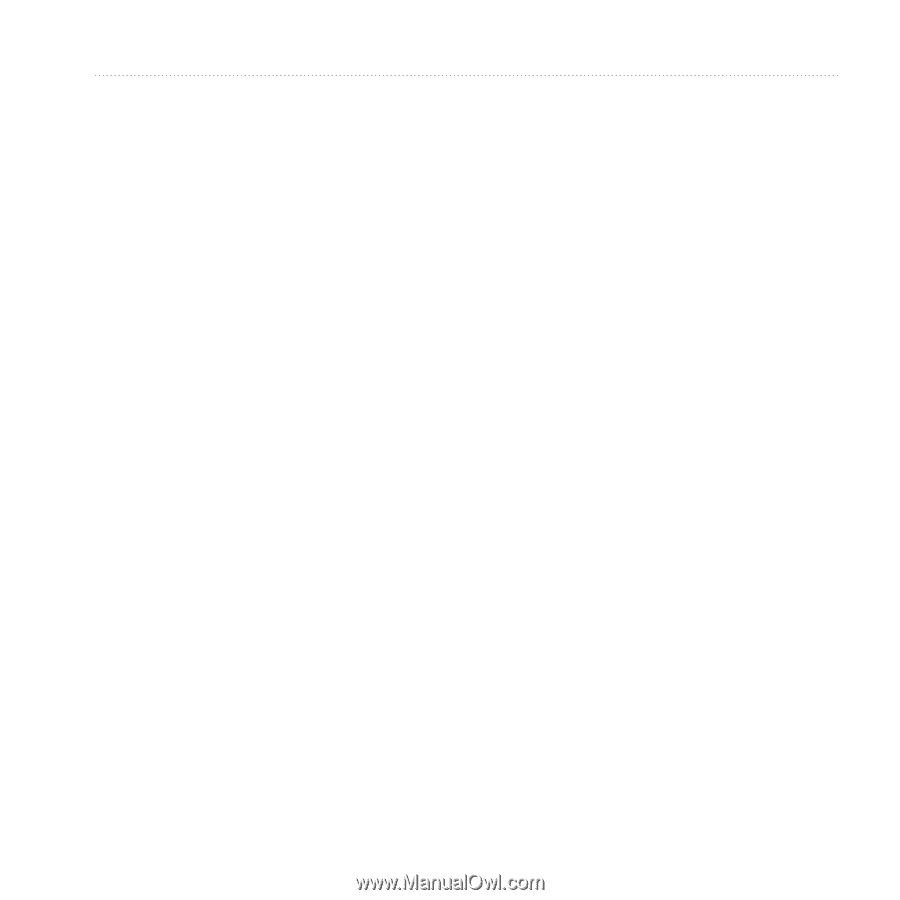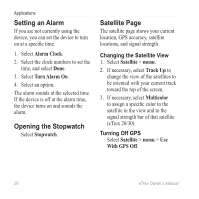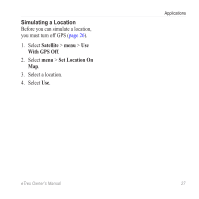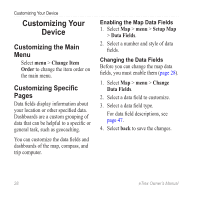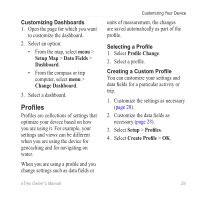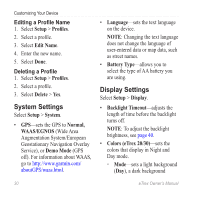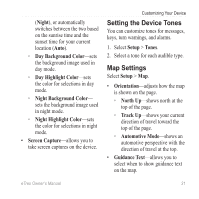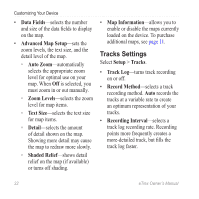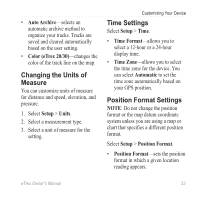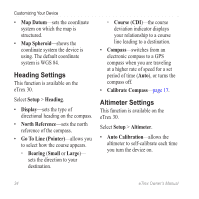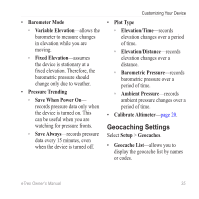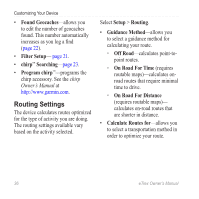Garmin eTrex 10 Owner's Manual - Page 31
Setting the Device Tones, Map Settings, Day Highlight Color - tracks
 |
View all Garmin eTrex 10 manuals
Add to My Manuals
Save this manual to your list of manuals |
Page 31 highlights
(Night), or automatically switches between the two based on the sunrise time and the sunset time for your current location (Auto). ◦◦ Day Background Color-sets the background image used in day mode. ◦◦ Day Highlight Color-sets the color for selections in day mode. ◦◦ Night Background Color- sets the background image used in night mode. ◦◦ Night Highlight Color-sets the color for selections in night mode. • Screen Capture-allows you to take screen captures on the device. Customizing Your Device Setting the Device Tones You can customize tones for messages, keys, turn warnings, and alarms. 1. Select Setup > Tones. 2. Select a tone for each audible type. Map Settings Select Setup > Map. • Orientation-adjusts how the map is shown on the page. ◦◦ North Up-shows north at the top of the page. ◦◦ Track Up-shows your current direction of travel toward the top of the page. ◦◦ Automotive Mode-shows an automotive perspective with the direction of travel at the top. • Guidance Text-allows you to select when to show guidance text on the map. eTrex Owner's Manual 31