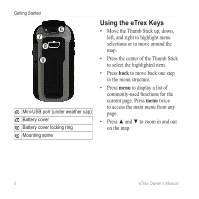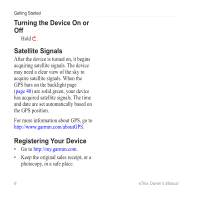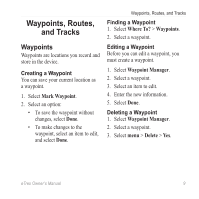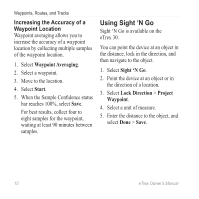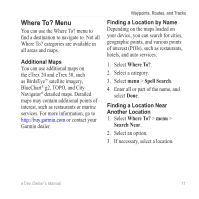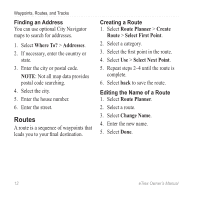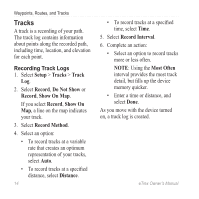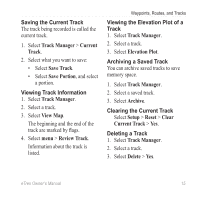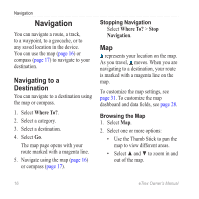Garmin eTrex 10 Owner's Manual - Page 11
Where To? Menu, Additional Maps, Finding a Location by Name, Another Location - topo maps
 |
View all Garmin eTrex 10 manuals
Add to My Manuals
Save this manual to your list of manuals |
Page 11 highlights
Where To? Menu You can use the Where To? menu to find a destination to navigate to. Not all Where To? categories are available in all areas and maps. Additional Maps You can use additional maps on the eTrex 20 and eTrex 30, such as BirdsEye™ satellite imagery, BlueChart® g2, TOPO, and City Navigator® detailed maps. Detailed maps may contain additional points of interest, such as restaurants or marine services. For more information, go to http://buy.garmin.com or contact your Garmin dealer. Waypoints, Routes, and Tracks Finding a Location by Name Depending on the maps loaded on your device, you can search for cities, geographic points, and various points of interest (POIs), such as restaurants, hotels, and auto services. 1. Select Where To?. 2. Select a category. 3. Select menu > Spell Search. 4. Enter all or part of the name, and select Done. Finding a Location Near Another Location 1. Select Where To? > menu > Search Near. 2. Select an option. 3. If necessary, select a location. eTrex Owner's Manual 11