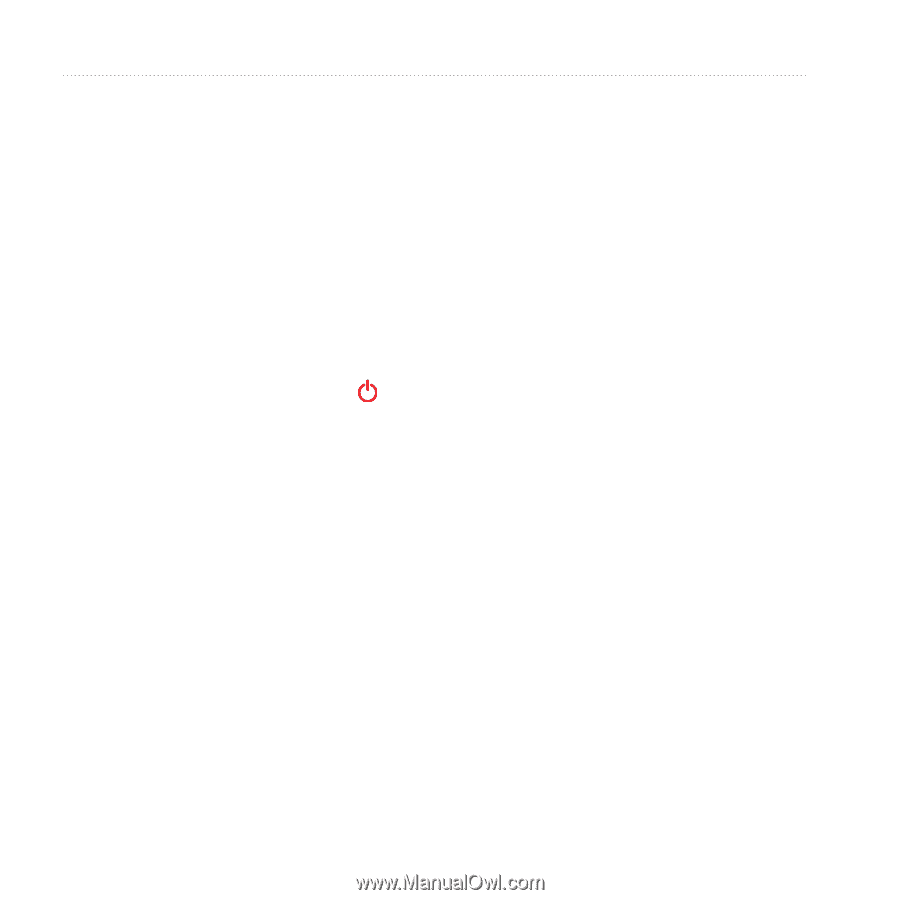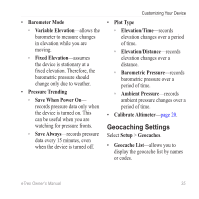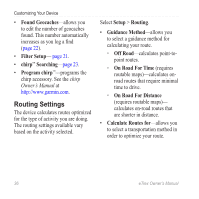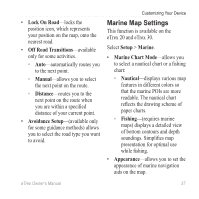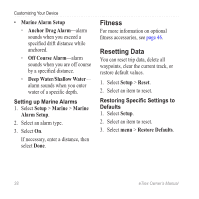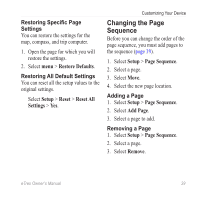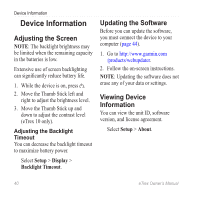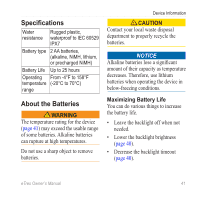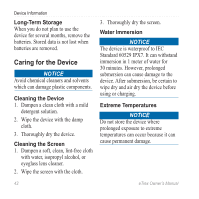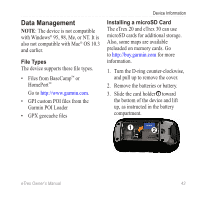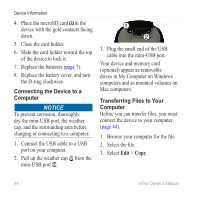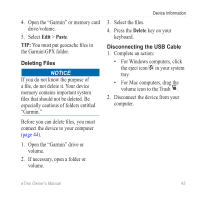Garmin eTrex 10 Owner's Manual - Page 40
Device Information, Adjusting the Screen, Updating the Software, Viewing Device Information - battery life
 |
View all Garmin eTrex 10 manuals
Add to My Manuals
Save this manual to your list of manuals |
Page 40 highlights
Device Information Device Information Adjusting the Screen Note: The backlight brightness may be limited when the remaining capacity in the batteries is low. Extensive use of screen backlighting can significantly reduce battery life. 1. While the device is on, press . 2. Move the Thumb Stick left and right to adjust the brightness level. 3. Move the Thumb Stick up and down to adjust the contrast level (eTrex 10 only). Adjusting the Backlight Timeout You can decrease the backlight timeout to maximize battery power. Select Setup > Display > Backlight Timeout. Updating the Software Before you can update the software, you must connect the device to your computer (page 44). 1. Go to http://www.garmin.com /products/webupdater. 2. Follow the on-screen instructions. note: Updating the software does not erase any of your data or settings. Viewing Device Information You can view the unit ID, software version, and license agreement. Select Setup > About. 40 eTrex Owner's Manual