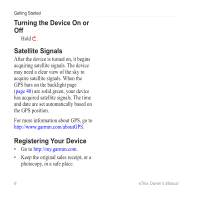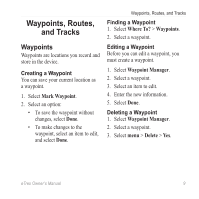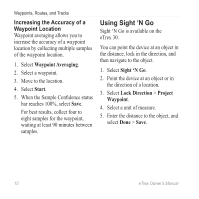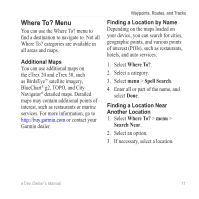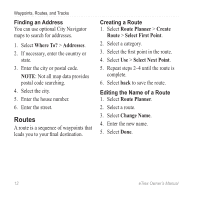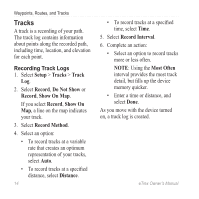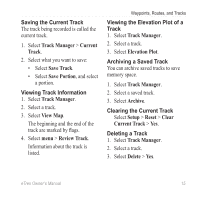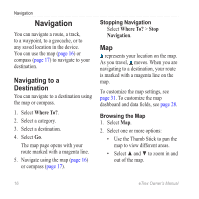Garmin eTrex 10 Owner's Manual - Page 12
Routes, Finding an Address, Creating a Route, Editing the Name of a Route - waypoints
 |
View all Garmin eTrex 10 manuals
Add to My Manuals
Save this manual to your list of manuals |
Page 12 highlights
Waypoints, Routes, and Tracks Finding an Address You can use optional City Navigator maps to search for addresses. 1. Select Where To? > Addresses. 2. If necessary, enter the country or state. 3. Enter the city or postal code. NOTE: Not all map data provides postal code searching. 4. Select the city. 5. Enter the house number. 6. Enter the street. Routes A route is a sequence of waypoints that leads you to your final destination. Creating a Route 1. Select Route Planner > Create Route > Select First Point. 2. Select a category. 3. Select the first point in the route. 4. Select Use > Select Next Point. 5. Repeat steps 2-4 until the route is complete. 6. Select back to save the route. Editing the Name of a Route 1. Select Route Planner. 2. Select a route. 3. Select Change Name. 4. Enter the new name. 5. Select Done. 12 eTrex Owner's Manual