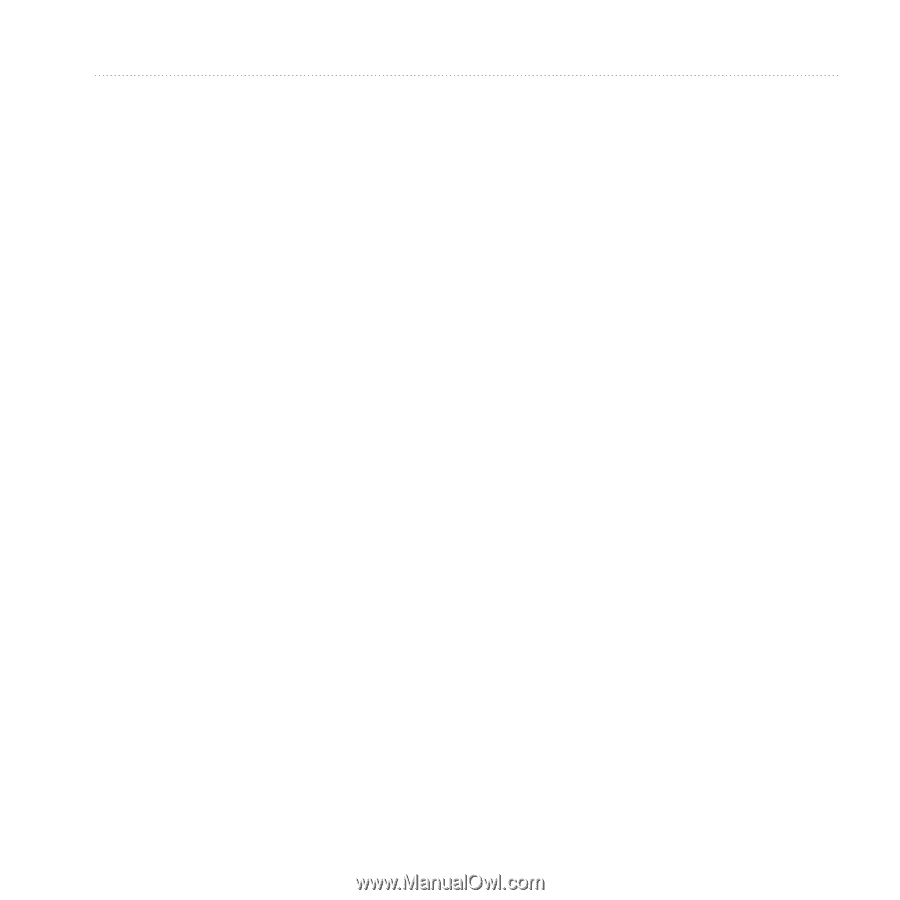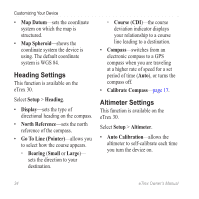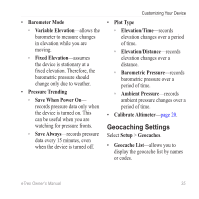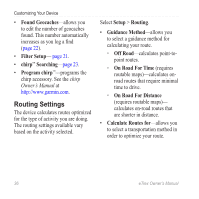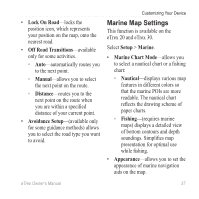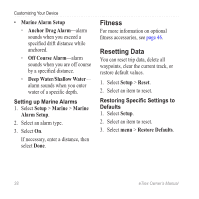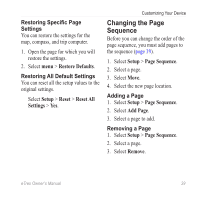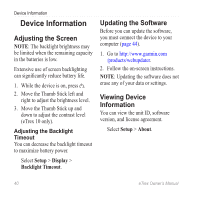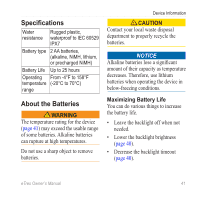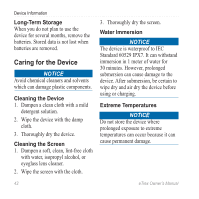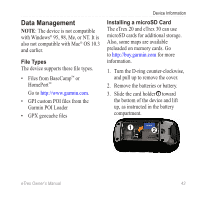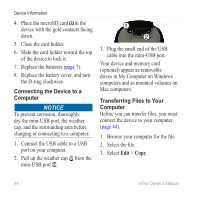Garmin eTrex 10 Owner's Manual - Page 39
Changing the Sequence, Restoring Specific Settings, Restoring All Default Settings - specifications
 |
View all Garmin eTrex 10 manuals
Add to My Manuals
Save this manual to your list of manuals |
Page 39 highlights
Restoring Specific Page Settings You can restore the settings for the map, compass, and trip computer. 1. Open the page for which you will restore the settings. 2. Select menu > Restore Defaults. Restoring All Default Settings You can reset all the setup values to the original settings. Select Setup > Reset > Reset All Settings > Yes. Customizing Your Device Changing the Page Sequence Before you can change the order of the page sequence, you must add pages to the sequence (page 39). 1. Select Setup > Page Sequence. 2. Select a page. 3. Select Move. 4. Select the new page location. Adding a Page 1. Select Setup > Page Sequence. 2. Select Add Page. 3. Select a page to add. Removing a Page 1. Select Setup > Page Sequence. 2. Select a page. 3. Select Remove. eTrex Owner's Manual 39