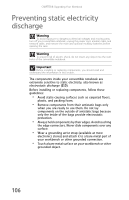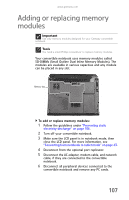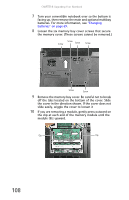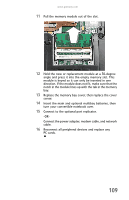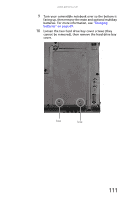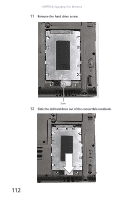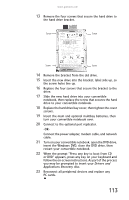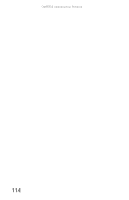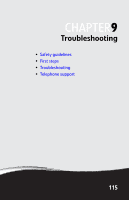Gateway C-140XL 8512715 - Gateway Notebook Reference Guide R3 for Windows Vist - Page 118
Replacing the hard drive kit
 |
View all Gateway C-140XL manuals
Add to My Manuals
Save this manual to your list of manuals |
Page 118 highlights
CHAPTER 8: Upgrading Your Notebook Replacing the hard drive kit Tools You need a small Phillips screwdriver to replace the hard drive kit. If you would like more hard drive capacity, you can replace your original drive with a higher-capacity drive. Hard drive To replace the hard drive kit: 1 Create a Drivers and Applications Recovery disc using the Gateway Recovery Center. For more information, see "Recovering pre-installed software and drivers" on page 92. 2 Back up any data you want to transfer to the new hard drive. For more information, see "Backing up files" in your online User Guide. 3 Follow the guidelines under "Preventing static electricity discharge" on page 106. 4 Turn off your convertible notebook. 5 Make sure the LCD panel is in notebook mode, then close the LCD panel. For more information, see "Converting from notebook to tablet mode" on page 43. 6 Disconnect from the optional port replicator. 7 Disconnect the AC adapter, modem cable, and network cable, if they are connected to the convertible notebook. 8 Disconnect all peripheral devices connected to the convertible notebook and remove any PC cards. 110