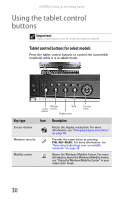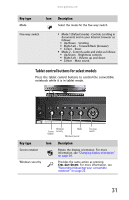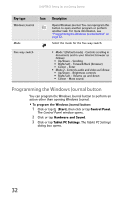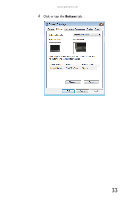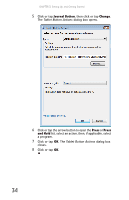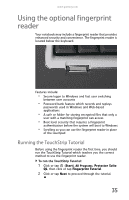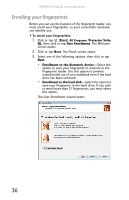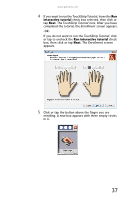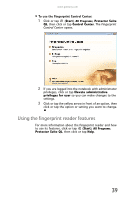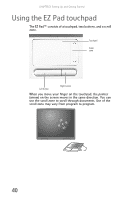Gateway C-140XL 8512715 - Gateway Notebook Reference Guide R3 for Windows Vist - Page 43
Using the optional fingerprint reader, Running the TouchStrip Tutorial
 |
View all Gateway C-140XL manuals
Add to My Manuals
Save this manual to your list of manuals |
Page 43 highlights
www.gateway.com Using the optional fingerprint reader Your notebook may include a fingerprint reader that provides enhanced security and convenience. The fingerprint reader is located below the keyboard. Features include: • Secure logon to Windows and fast user switching between user accounts • Password bank feature which records and replays passwords used in Windows and Web-based applications • A safe or folder for storing encrypted files that only a user with a matching fingerprint can access • Boot level security that requires a fingerprint authentication before the system will boot to Windows • Scrolling so you can use the fingerprint reader in place of the touchpad Running the TouchStrip Tutorial Before using the fingerprint reader the first time, you should run the TouchStrip Tutorial which teaches you the correct method to use the fingerprint reader. To run the TouchStrip Tutorial: 1 Click or tap (Start), All Programs, Protector Suite QL, then click or tap Fingerprint Tutorial. 2 Click or tap Next to proceed through the tutorial. 35