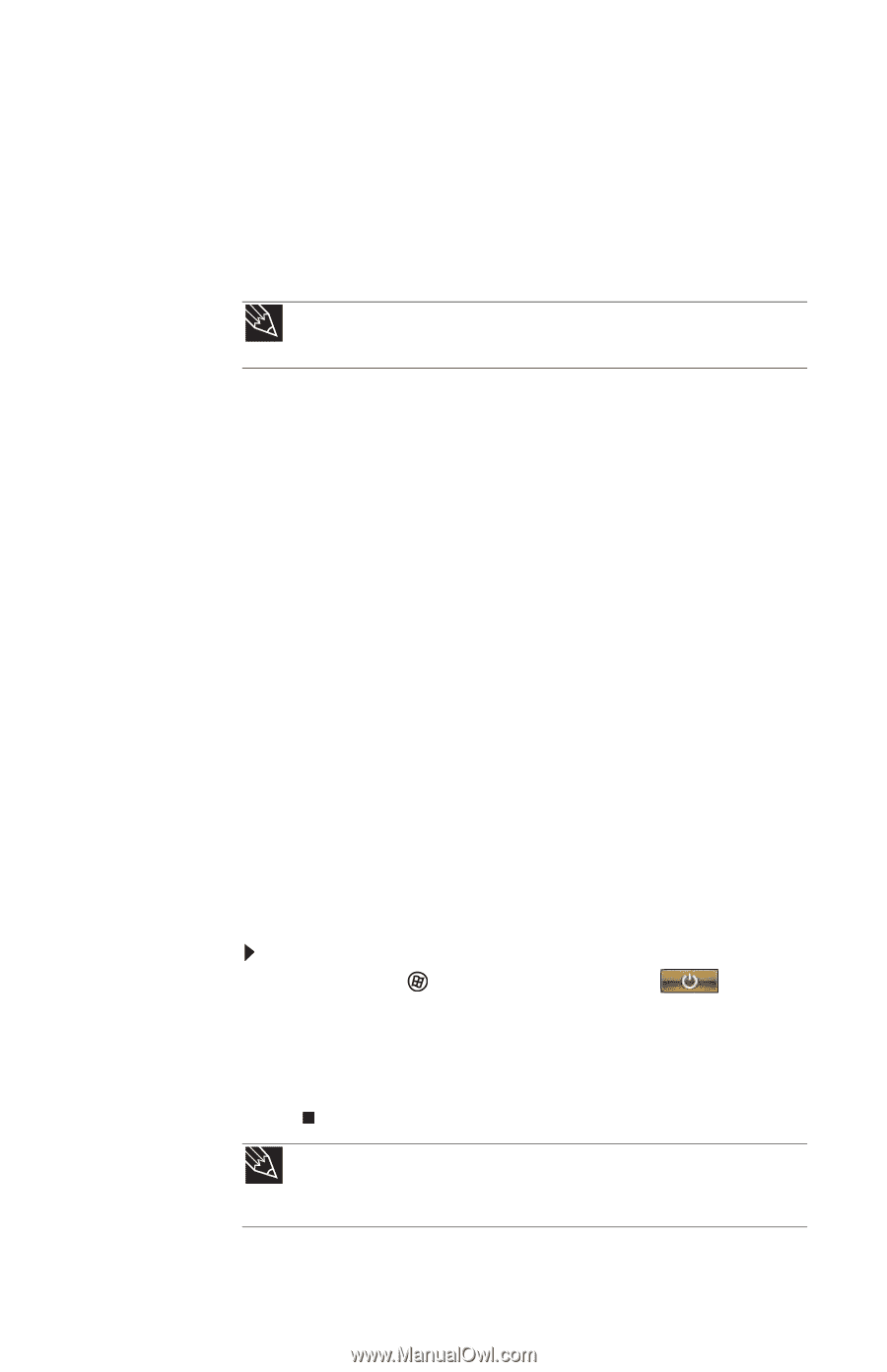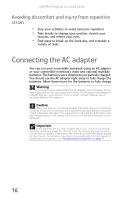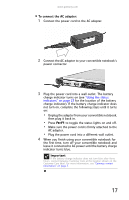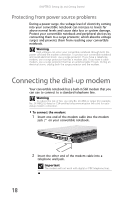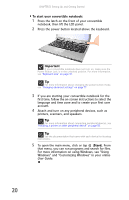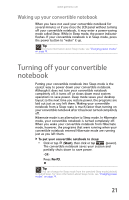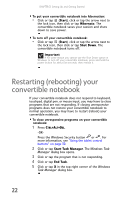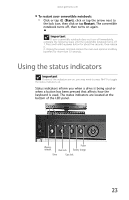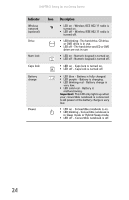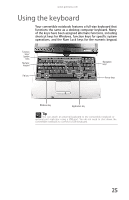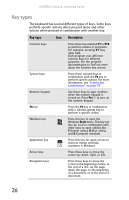Gateway C-140XL 8512715 - Gateway Notebook Reference Guide R3 for Windows Vist - Page 29
Waking up your convertible notebook, Turning off your convertible notebook
 |
View all Gateway C-140XL manuals
Add to My Manuals
Save this manual to your list of manuals |
Page 29 highlights
www.gateway.com Waking up your convertible notebook When you have not used your convertible notebook for several minutes or if you close the LCD panel without turning off your convertible notebook, it may enter a power-saving mode called Sleep. While in Sleep mode, the power indicator flashes. If your convertible notebook is in Sleep mode, press the power button to "wake" it up. Tip For more information about Sleep mode, see "Changing power modes" on page 74. Turning off your convertible notebook Putting your convertible notebook into Sleep mode is the easiest way to power down your convertible notebook. Although it does not turn your convertible notebook completely off, it turns off or slows down most system operations to save power. Sleep mode saves your desktop layout so the next time you restore power, the programs are laid out just as you left them. Waking your convertible notebook from a Sleep state is much faster than turning on your convertible notebook after it has been turned completely off. Hibernate mode is an alternative to Sleep mode. In Hibernate mode, your convertible notebook is turned completely off. When you wake your convertible notebook from Hibernate mode, however, the programs that were running when your convertible notebook entered Hibernate mode are running just as you left them. To put your convertible notebook to sleep: • Click or tap (Start), then click or tap (power). The convertible notebook saves your session and partially shuts down to save power. -OR- Press FN+F3. Tip You can change the Sleep mode from the standard Sleep mode (default) to Hybrid Sleep. For more information about Sleep mode, see "Changing power modes" on page 74. 21