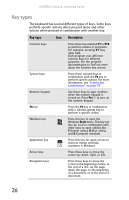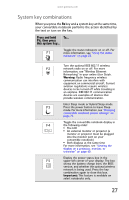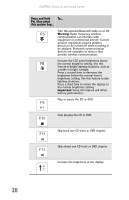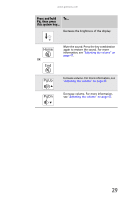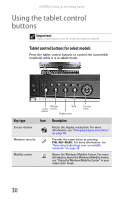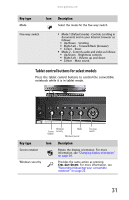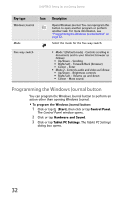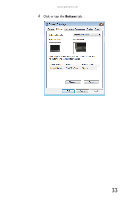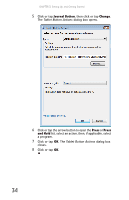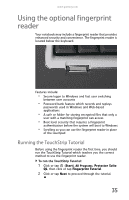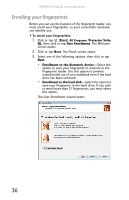Gateway C-140XL 8512715 - Gateway Notebook Reference Guide R3 for Windows Vist - Page 39
Tablet control buttons for select models
 |
View all Gateway C-140XL manuals
Add to My Manuals
Save this manual to your list of manuals |
Page 39 highlights
www.gateway.com Key type Mode Icon Description Select the mode for the five-way switch. Five-way switch ■ Mode 1 (Default mode) - Controls scrolling in documents and in your Internet browser as follows: ■ Up/Down - Scrolling ■ Right/Left - Forward/Back (browser) ■ Center - Enter ■ Mode 2 - Controls audio and video as follows: ■ Up/Down - Brightness controls ■ Right/Left - Volume up and down ■ Center - Mute sound. Tablet control buttons for select models Press the tablet control buttons to control the convertible notebook while it is in tablet mode. Windows Mode Screen security rotation Windows Journal Five-way switch Key type Icon Description Screen rotation Windows security Rotate the display orientation. For more information, see "Changing display orientation" on page 44. Provides the same action as pressing CTRL+ALT+DELETE. For more information, see "Restarting (rebooting) your convertible notebook" on page 22. 31