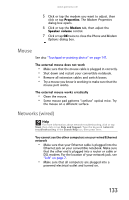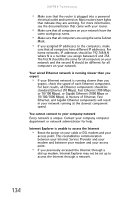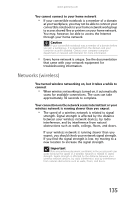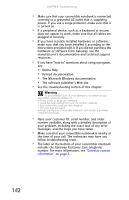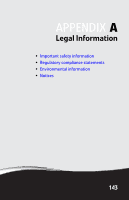Gateway C-140XL 8512715 - Gateway Notebook Reference Guide R3 for Windows Vist - Page 146
Pointing device, Power, Printer
 |
View all Gateway C-140XL manuals
Add to My Manuals
Save this manual to your list of manuals |
Page 146 highlights
CHAPTER 9: Troubleshooting Pointing device See "Touchpad or pointing device" on page 141. Power Your convertible notebook is not working on AC power • Make sure that your AC power adapter is connected correctly to your convertible notebook. For instructions on connecting the AC power adapter, see "Connecting the AC adapter" on page 16. • If your convertible notebook is plugged into a surge protector, make sure that the surge protector is connected securely to an electrical outlet, turned on, and working correctly. To test the outlet, plug a working device, such as a lamp, into the outlet and turn it on. • Make sure that the AC power adapter cables are free from cuts or damage. Replace any damaged cables. Your convertible notebook is not working on battery power • Check the power management settings. For more information about using power management settings, see "Changing convertible notebook power settings" on page 75. • Make sure that the batteries are installed correctly. For instructions on inserting your batteries, see "Changing batteries" on page 69. • Make sure that the batteries are fully recharged. For more information about recharging the batteries, see "Recharging the batteries" on page 68. • Make sure that the batteries are calibrated correctly. For instructions on recalibrating your batteries, see "Recalibrating the batteries" on page 71. • Let the batteries return to room temperature. Printer Help For more information about printer troubleshooting, click or tap Start, then click or tap Help and Support. Type the keyword printer troubleshooting in the Search Help box, then press ENTER. 138