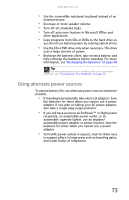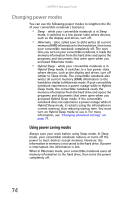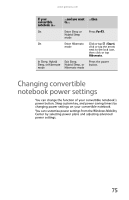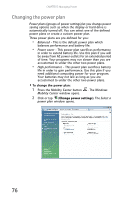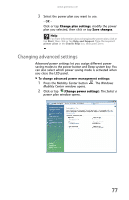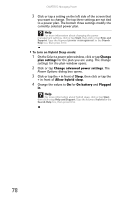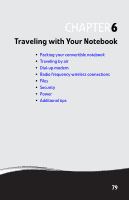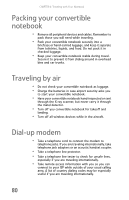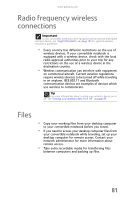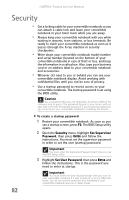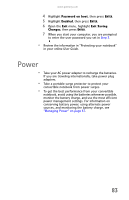Gateway C-140XL 8512715 - Gateway Notebook Reference Guide R3 for Windows Vist - Page 86
Change, plan settings, Change advanced power settings, Sleep, Allow hybrid sleep, On battery, Plugged
 |
View all Gateway C-140XL manuals
Add to My Manuals
Save this manual to your list of manuals |
Page 86 highlights
CHAPTER 5: Managing Power 3 Click or tap a setting on the left side of the screen that you want to change. The top three settings are not tied to a power plan. The bottom three settings modify the currently selected power plan. Help For more information about changing the power management settings, click or tap Start, then click or tap Help and Support. Type the keyword power management in the Search Help box, then press ENTER. To turn on Hybrid Sleep mode: 1 On the Select a power plan window, click or tap Change plan settings for the plan you are using. The Change settings for the plan window opens. 2 Click or tap Change advanced power settings. The Power Options dialog box opens. 3 Click or tap the + in front of Sleep, then click or tap the + in front of Allow hybrid sleep. 4 Change the values to On for On battery and Plugged in. Help For more information about hybrid sleep, click or tap Start, then click or tap Help and Support. Type the keyword hybrid in the Search Help box, then press ENTER. 78