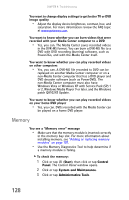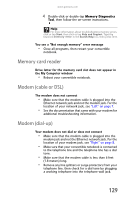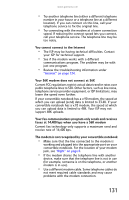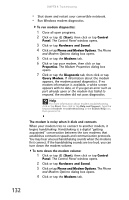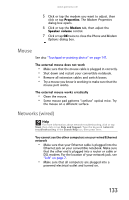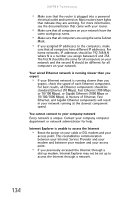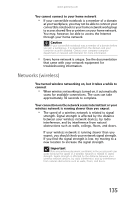Gateway C-140XL 8512715 - Gateway Notebook Reference Guide R3 for Windows Vist - Page 141
Mouse, Networks (wired), Properties, Modem, Speaker volume
 |
View all Gateway C-140XL manuals
Add to My Manuals
Save this manual to your list of manuals |
Page 141 highlights
www.gateway.com 5 Click or tap the modem you want to adjust, then click or tap Properties. The Modem Properties dialog box opens. 6 Click or tap the Modem tab, then adjust the Speaker volume control. 7 Click or tap OK twice to close the Phone and Modem Options dialog box. Mouse See also "Touchpad or pointing device" on page 141. The external mouse does not work • Make sure that the mouse cable is plugged in correctly. • Shut down and restart your convertible notebook. • Remove all extension cables and switch boxes. • Try a mouse you know is working to make sure that the mouse port works. The external mouse works erratically • Clean the mouse. • Some mouse pad patterns "confuse" optical mice. Try the mouse on a different surface. Networks (wired) Help For more information about network troubleshooting, click or tap Start, then click or tap Help and Support. Type the keyword network troubleshooting in the Search Help box, then press ENTER. You cannot see the other computers on your wired Ethernet network • Make sure that your Ethernet cable is plugged into the Ethernet jack on your convertible notebook. Make sure that the other end is plugged into a router or cable or DSL modem. For the location of your network jack, see "Left" on page 7. • Make sure that all computers are plugged into a powered electrical outlet and turned on. 133