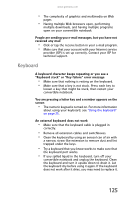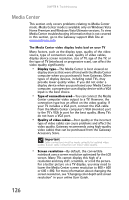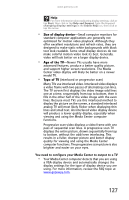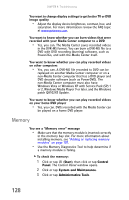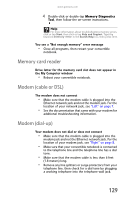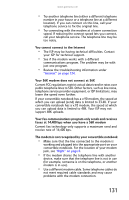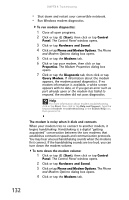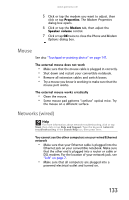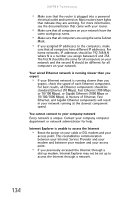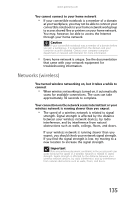Gateway C-140XL 8512715 - Gateway Notebook Reference Guide R3 for Windows Vist - Page 138
Start, Control, Panel, Hardware and Sound, Phone and Modem Options, Dialing Rules, Control Panel
 |
View all Gateway C-140XL manuals
Add to My Manuals
Save this manual to your list of manuals |
Page 138 highlights
CHAPTER 9: Troubleshooting • If you have additional telephone services such as call waiting, call messaging, or voice mail, make sure that all messages are cleared and call waiting is disabled before using the modem. Contact your telephone service to get the correct code to temporarily disable the service. Also make sure that the modem dialing properties are set appropriately. Help For more information about dialing properties, click or tap Start, then click or tap Help and Support. Type the keyword dialing in the Search Help box, then press ENTER. To check the dialing properties: 1 Click or tap (Start), then click or tap Control Panel. The Control Panel window opens. 2 Click or tap Hardware and Sound. 3 Click or tap the Phone and Modem Options. The Phone and Modem Options dialog box opens. 4 Click or tap the Dialing Rules tab. 5 Click or tap the location from which you are dialing, then click or tap Edit. The Edit Location dialog box opens. 6 Make sure that all settings are correct. • Disconnect any answering machine, fax machine, or printer that is on the same line as the modem. Do not connect these devices to the same telephone line as the modem. • Make sure that you are not using a digital, rollover, or PBX line. These lines do not work with your modem. • Check for line noise (scratchy, crackling, or popping sounds). Line noise is a common problem that can cause the modem to connect at a slower rate, abort downloads, or even disconnect. The faster the modem, the less line noise it can tolerate and still work correctly. Listen to the line using your telephone. Dial a single number (such as 1). When the dial tone stops, listen for line noise. Wiggle the modem cable to see if that makes a difference. Make sure that the connectors are free from corrosion and all screws in the wall or telephone wall jack are secure. You can also call your telephone service and have the telephone line checked for noise or low line levels. 130