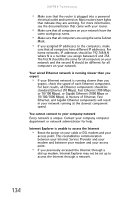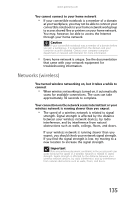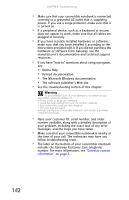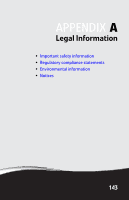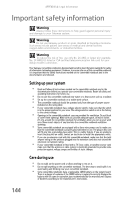Gateway C-140XL 8512715 - Gateway Notebook Reference Guide R3 for Windows Vist - Page 147
Start, Control, Panel, Hardware and Sound, Printers, as Default Printer, Control Panel
 |
View all Gateway C-140XL manuals
Add to My Manuals
Save this manual to your list of manuals |
Page 147 highlights
www.gateway.com The printer will not turn on • Make sure that the printer is online. Many printers have an online/offline button that you may need to press. • Make sure that the power cable is plugged into an AC power source. The printer is on but will not print • Check the cable between the printer and your convertible notebook. Make sure that it is connected to the correct port. • Make sure that the printer is online. Many printers have an online/offline button that you may need to press so the printer can start printing. Press the button to put the printer online. • Check the port and cable for bent or broken pins. • If the printer you want to print to is not the default printer, make sure that you have selected it in the printer setup. To set a default printer: 1 Click or tap (Start), then click or tap Control Panel. The Control Panel window opens. 2 Click or tap Hardware and Sound. 3 Click or tap the Printers. 4 Right-click or button-tap the name of the printer you want to be the default printer, then click or tap Set as Default Printer. • Reinstall the printer driver. See the guide that came with your printer for instructions on installing the printer driver. You see a "Printer queue is full" error message • Make sure that the printer is not set to work offline. To make sure that the printer is not set to work offline: 1 Click or tap (Start), then click or tap Control Panel. The Control Panel window opens. 2 Click or tap Hardware and Sound. 3 Click or tap Printers. 139