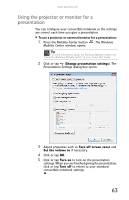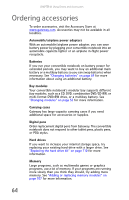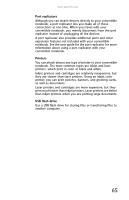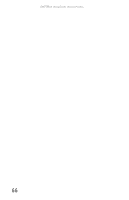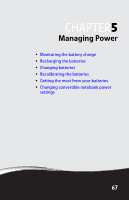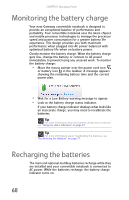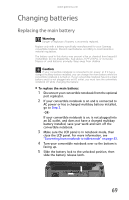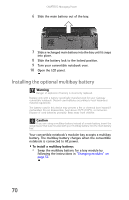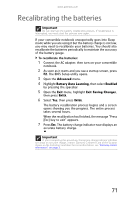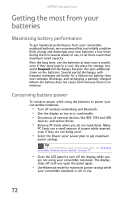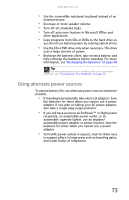Gateway C-140XL 8512715 - Gateway Notebook Reference Guide R3 for Windows Vist - Page 76
Monitoring the battery charge, Recharging the batteries
 |
View all Gateway C-140XL manuals
Add to My Manuals
Save this manual to your list of manuals |
Page 76 highlights
CHAPTER 5: Managing Power Monitoring the battery charge Your new Gateway convertible notebook is designed to provide an exceptional balance of performance and portability. Your convertible notebook uses the latest chipset and mobile processor technologies to manage the processor speed and power consumption for a greater battery life experience. This design provides you with maximum performance when plugged into AC power balanced with optimized battery life when on battery power. Closely monitor the battery charge. When the battery charge gets low, change the battery or connect to AC power immediately to prevent losing any unsaved work. To monitor the battery charge: • Move the mouse pointer over the power cord icon or battery icon in the taskbar. A message appears showing the remaining battery time and the current power plan. • Wait for a Low Battery warning message to appear. • Look at the battery charge status indicator. If your battery charge indicator displays what looks like an inaccurate charge, you may need to recalibrate the batteries. Tip For more information about the battery charge status indicator, see "Using the status indicators" on page 23. Tip For more information about recalibrating the batteries, see "Recalibrating the batteries" on page 71. Recharging the batteries The main and optional multibay batteries recharge while they are installed and your convertible notebook is connected to AC power. While the batteries recharge, the battery charge indicator turns on. 68