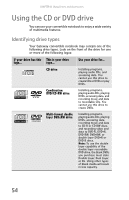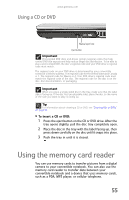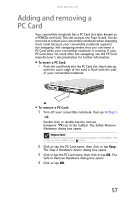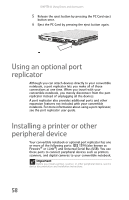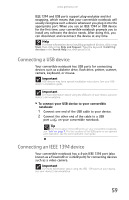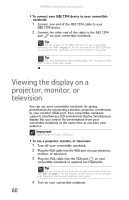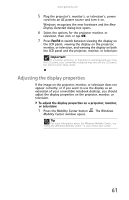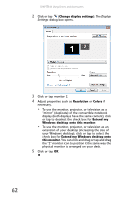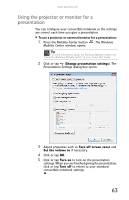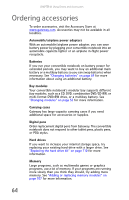Gateway C-140XL 8512715 - Gateway Notebook Reference Guide R3 for Windows Vist - Page 67
Connecting a USB device, Connecting an IEEE 1394 device
 |
View all Gateway C-140XL manuals
Add to My Manuals
Save this manual to your list of manuals |
Page 67 highlights
www.gateway.com IEEE 1394 and USB ports support plug-and-play and hot swapping, which means that your convertible notebook will usually recognize such a device whenever you plug it into the appropriate port. When you use an IEEE 1394 or USB device for the first time, your convertible notebook prompts you to install any software the device needs. After doing this, you can disconnect and reconnect the device at any time. Help For more information about installing peripheral devices, click or tap Start, then click or tap Help and Support. Type the keyword installing devices in the Search Help box, then press ENTER. Connecting a USB device Your convertible notebook has USB ports for connecting devices such as a diskette drive, flash drive, printer, scanner, camera, keyboard, or mouse. Important USB devices may have special installation instructions. See your USB device's installation guide. Important For more information about using the USB port on your device, see your device's documentation. To connect your USB device to your convertible notebook: 1 Connect one end of the USB cable to your device. 2 Connect the other end of the cable to a USB port on your convertible notebook. Tip For the location of the USB ports on your convertible notebook, see "Left" on page 7. For the location of the USB ports on an optional port replicator, see the port replicator user guide. Connecting an IEEE 1394 device Your convertible notebook has a 4-pin IEEE 1394 port (also known as a Firewire® or i.Link® port) for connecting devices such as a video camera. Important For more information about using the IEEE 1394 port on your device, see your device's documentation. 59