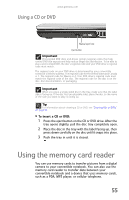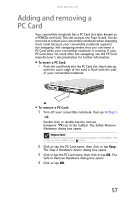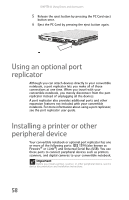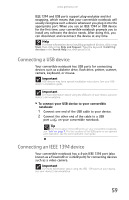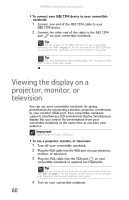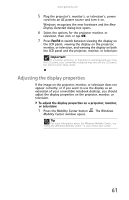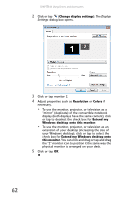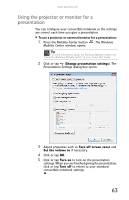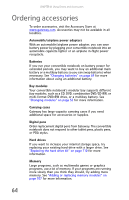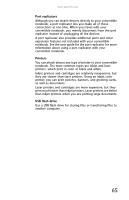Gateway C-140XL 8512715 - Gateway Notebook Reference Guide R3 for Windows Vist - Page 68
Viewing the display on a projector, monitor, or television
 |
View all Gateway C-140XL manuals
Add to My Manuals
Save this manual to your list of manuals |
Page 68 highlights
CHAPTER 4: Using Drives and Accessories To connect your IEEE 1394 device to your convertible notebook: 1 Connect one end of the IEEE 1394 cable to your IEEE 1394 device. 2 Connect the other end of the cable to the IEEE 1394 port on your convertible notebook. Tip For the location of the IEEE 1394 port on your convertible notebook, see "Left" on page 7. For the location of the IEEE 1394 port on an optional port replicator, see the port replicator user guide. Tip For more information about editing video, see "Creating a video DVD" in your online User Guide. Viewing the display on a projector, monitor, or television You can use your convertible notebook for giving presentations by connecting a monitor, projector, or television to your monitor (VGA) port. Your convertible notebook supports simultaneous LCD and external display. Simultaneous display lets you control the presentation from your convertible notebook at the same time as you face your audience. Important Many TVs do not have a VGA port. To use a projector, monitor, or television: 1 Turn off your convertible notebook. 2 Plug the VGA cable into the VGA port on your projector, monitor, or television. 3 Plug the VGA cable into the VGA port on your convertible notebook or optional port replicator. Tip For the location of the VGA port on your convertible notebook, see "Left" on page 7. For the location of the VGA port on an optional port replicator, see the port replicator user guide. 4 Turn on your convertible notebook. 60