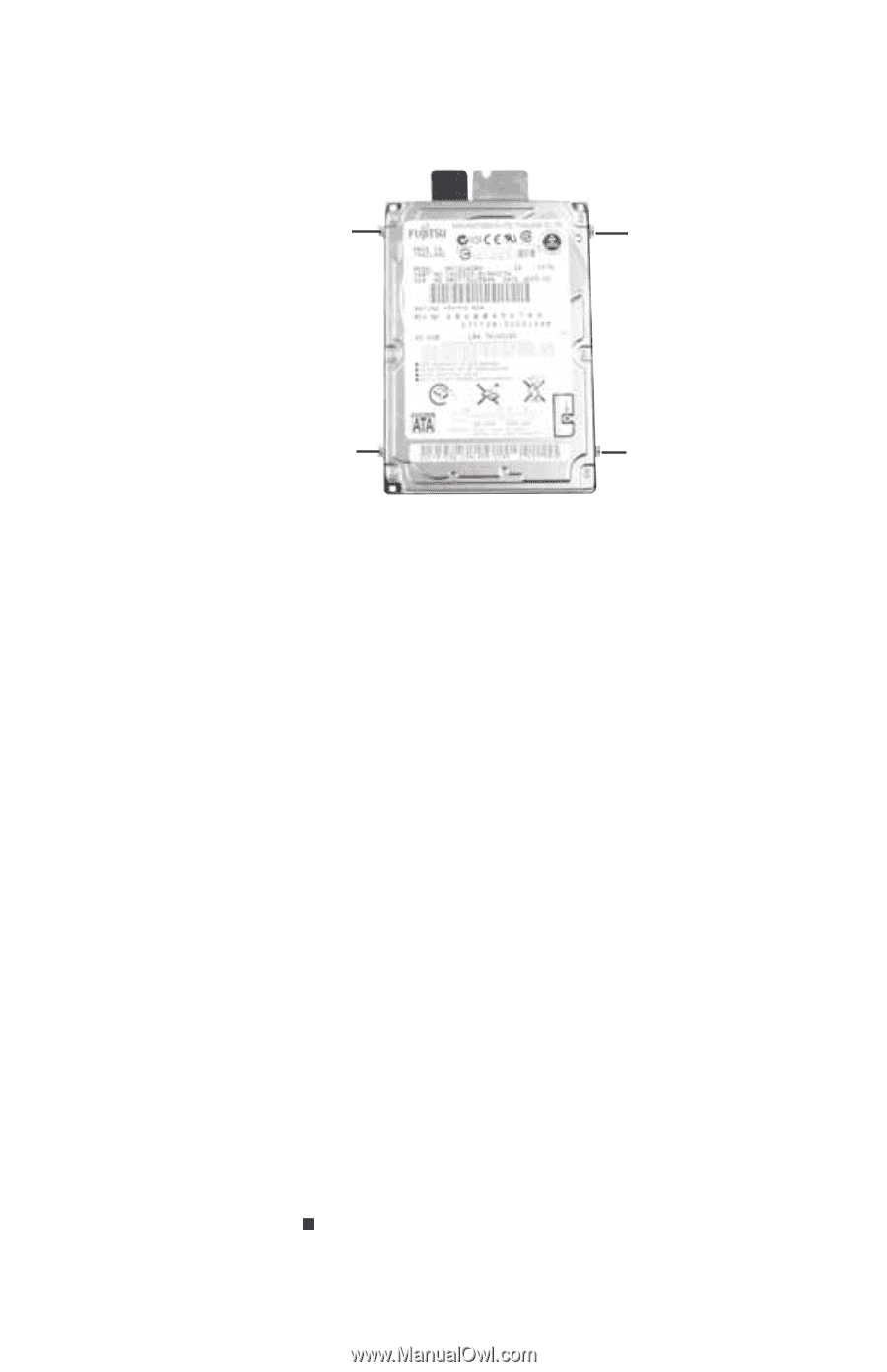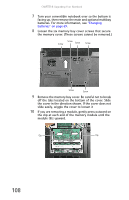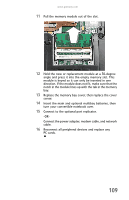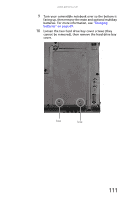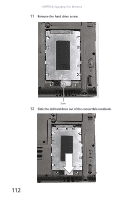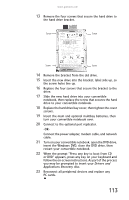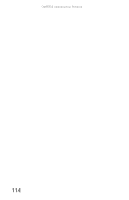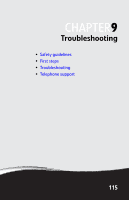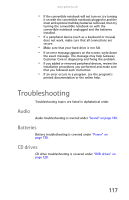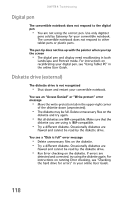Gateway C-140XL 8512715 - Gateway Notebook Reference Guide R3 for Windows Vist - Page 121
Drivers and, Applications Recovery, insert the Windows DVD, close the DVD drive, then
 |
View all Gateway C-140XL manuals
Add to My Manuals
Save this manual to your list of manuals |
Page 121 highlights
www.gateway.com 13 Remove the four screws that secure the hard drive to the hard drive bracket. Screw Screw Screw Screw 14 Remove the bracket from the old drive. 15 Insert the new drive into the bracket, label side up, so the screw holes line up. 16 Replace the four screws that secure the bracket to the drive. 17 Slide the new hard drive into your convertible notebook, then replace the screw that secures the hard drive to your convertible notebook. 18 Replace the hard drive bay cover, then tighten the cover screws. 19 Insert the main and optional multibay batteries, then turn your convertible notebook over. 20 Connect to the optional port replicator. -OR- Connect the power adapter, modem cable, and network cable. 21 Turn on your convertible notebook, open the DVD drive, insert the Windows DVD, close the DVD drive, then restart your convertible notebook. 22 When the prompt "Press any key to boot from CD or DVD" appears, press any key on your keyboard and follow the on-screen instructions. As part of the process you may be prompted to insert your Drivers and Applications Recovery disc. 23 Reconnect all peripheral devices and replace any PC cards. 113