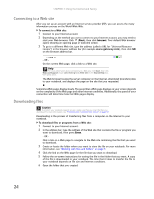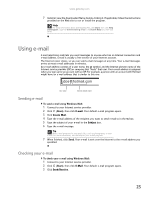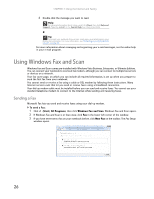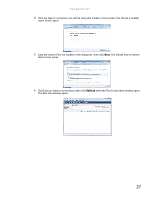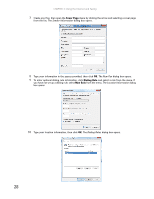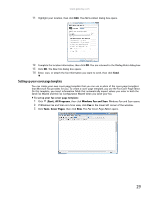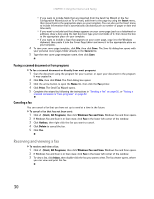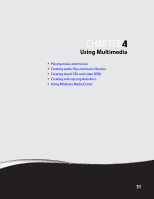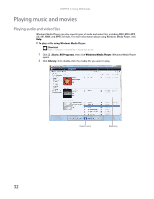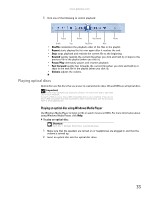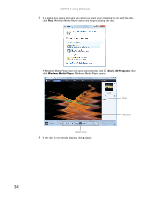Gateway MT6452 8511882 - Gateway Notebook User Guide for Windows Vista - Page 35
Setting up your cover template, Start, All Programs, Windows Fax and Scan, Tools, Cover s
 |
View all Gateway MT6452 manuals
Add to My Manuals
Save this manual to your list of manuals |
Page 35 highlights
www.gateway.com 11 Highlight your location, then click Edit. The Edit Location dialog box opens. 12 Complete the location information, then click OK. You are returned to the Dialing Rules dialog box. 13 Click OK. The New Fax dialog box opens. 14 Enter, scan, or attach the fax information you want to send, then click Send. Setting up your cover page template You can create your own cover page template that you can use in place of the cover page templates that Microsoft Fax provides for you. To create a cover page template, you use the Fax Cover Page Editor. On this template, you insert information fields that automatically import values you enter in both the Send Fax Wizard and the Fax Configuration Wizard when you send your fax. To set up your fax cover page template: 1 Click (Start), All Programs, then click Windows Fax and Scan. Windows Fax and Scan opens. 2 If Windows Fax and Scan is in Scan view, click Fax in the lower left corner of the window. 3 Click Tools, Cover Pages, then click New. The Fax Cover Page Editor opens. 29