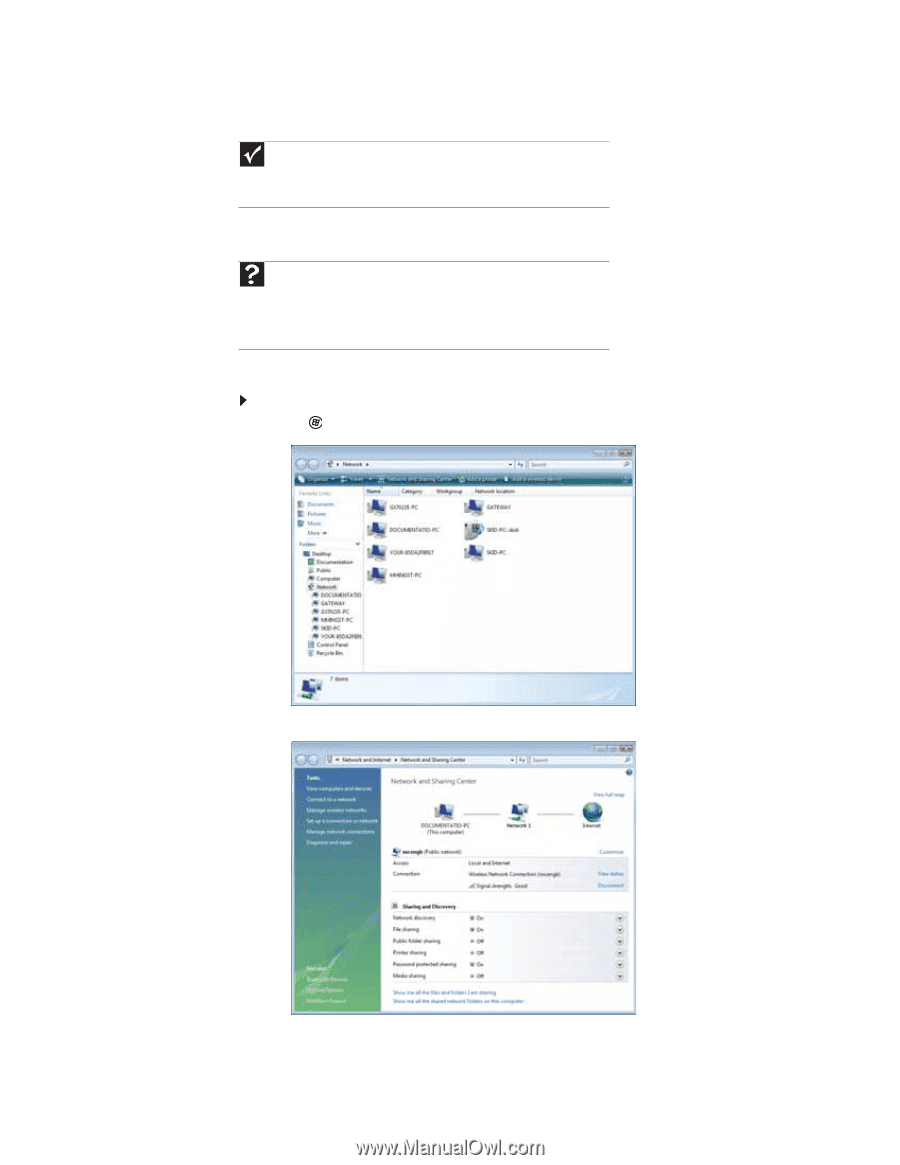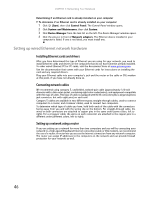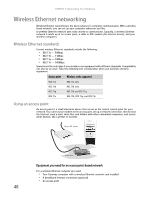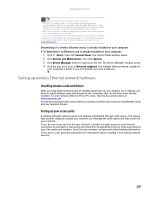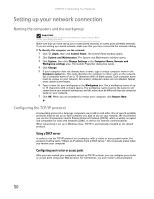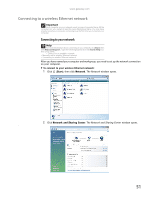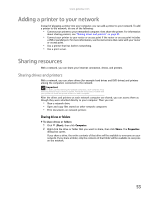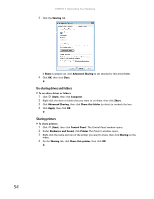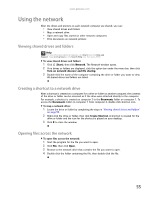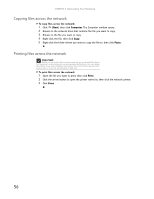Gateway MT6452 8511882 - Gateway Notebook User Guide for Windows Vista - Page 57
Connecting to a wireless Ethernet network, Connecting to your network
 |
View all Gateway MT6452 manuals
Add to My Manuals
Save this manual to your list of manuals |
Page 57 highlights
www.gateway.com Connecting to a wireless Ethernet network Important Each computer on your network needs a unique Computer Name. All the computers on your network need the same Workgroup Name. You may have already named your computer and workgroup the first time you turned on your computer. Connecting to your network Help For more information about connecting to your network, click Start, then click Help and Support. Type the following keywords in the Search Help box, then press ENTER. • Connect to an available network • Manually add a wireless Ethernet network • Connecting to wireless Ethernet network. After you have named your computer and workgroup, you need to set up the network connection on your computer. To connect to your wireless Ethernet network: 1 Click (Start), then click Network. The Network window opens. 2 Click Network and Sharing Center. The Network and Sharing Center window opens. 0 51