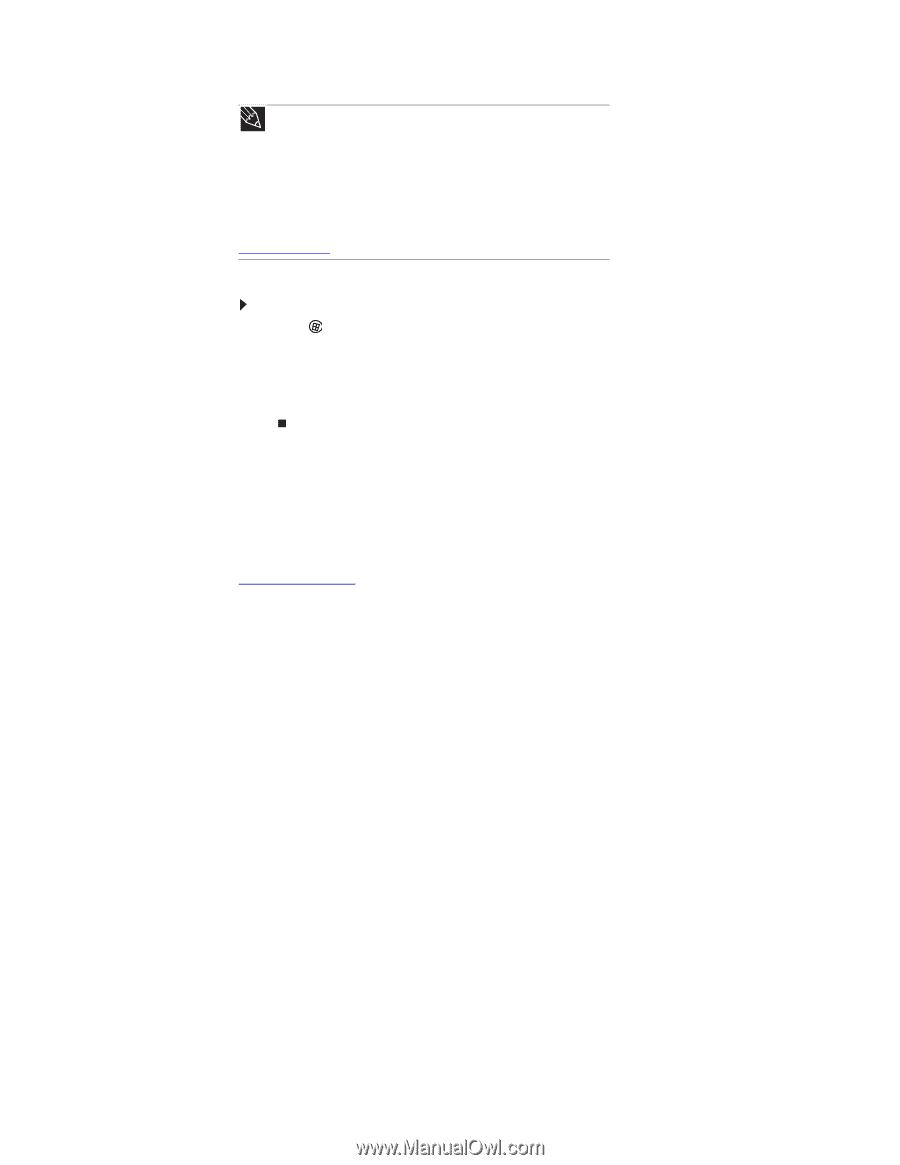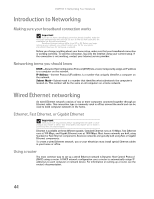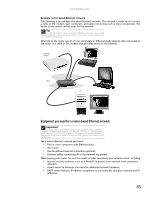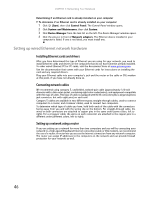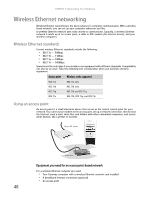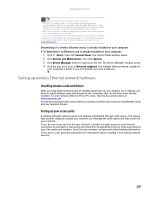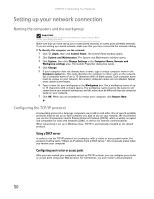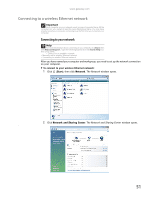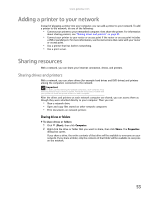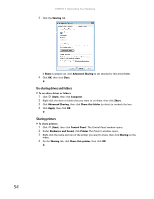Gateway MT6452 8511882 - Gateway Notebook User Guide for Windows Vista - Page 55
Setting up wireless Ethernet network hardware, Installing wireless cards and drivers
 |
View all Gateway MT6452 manuals
Add to My Manuals
Save this manual to your list of manuals |
Page 55 highlights
www.gateway.com Tip When you buy your access point, make sure it has: • IEEE 802.11n support. 802.11n is the fastest method for wireless communications. 802.11n is compatible with the older IEEE 802.11g and IEEE 802.11b formats but not with the competing IEEE 802.11a format. Make sure that you get the correct format that matches your computer. • DHCP server/dynamic IP address assignment capability that makes it easier to set up and access your network. • Internet security features like a firewall to keep intruders out of your network. • Wireless security features like SecureEasySetup™ or 128-bit WEP encryption. If you are not sure what to buy, check out Gateway's accessory store at www.gateway.com. Determining if a wireless Ethernet device is already installed on your computer To determine if an Ethernet card is already installed on your computer: 1 Click (Start), then click Control Panel. The Control Panel window opens. 2 Click System and Maintenance, then click System. 3 Click Device Manager from the task list on the left. The Device Manager window opens. 4 Click the plus (+) in front of Network adapters. The wireless Ethernet device installed in your computer is listed. If one is not listed, you must install one. Setting up wireless Ethernet network hardware Installing wireless cards and drivers After you have determined the type of wireless equipment you are using for your network, you need to install wireless cards and drivers on the computers that do not have them already installed. To order wireless Ethernet PCI or PC cards, visit the Accessories Store at www.gateway.com. Use the documentation that comes with your wireless cards for instructions on installing the cards and any required drivers. Setting up your access point A wireless Ethernet network sends and receives information through radio waves. This means that another computer outside your network can intercept the radio waves and take control of your network. If you do not set up security for your network, a hacker can gain access to your Internet connection to send spam e-mail and to your hard drive to download viruses or view your personal data, like credit card numbers, Social Security numbers, and personal online banking information. Check your access point documentation for information about installing it and setting network security. 49