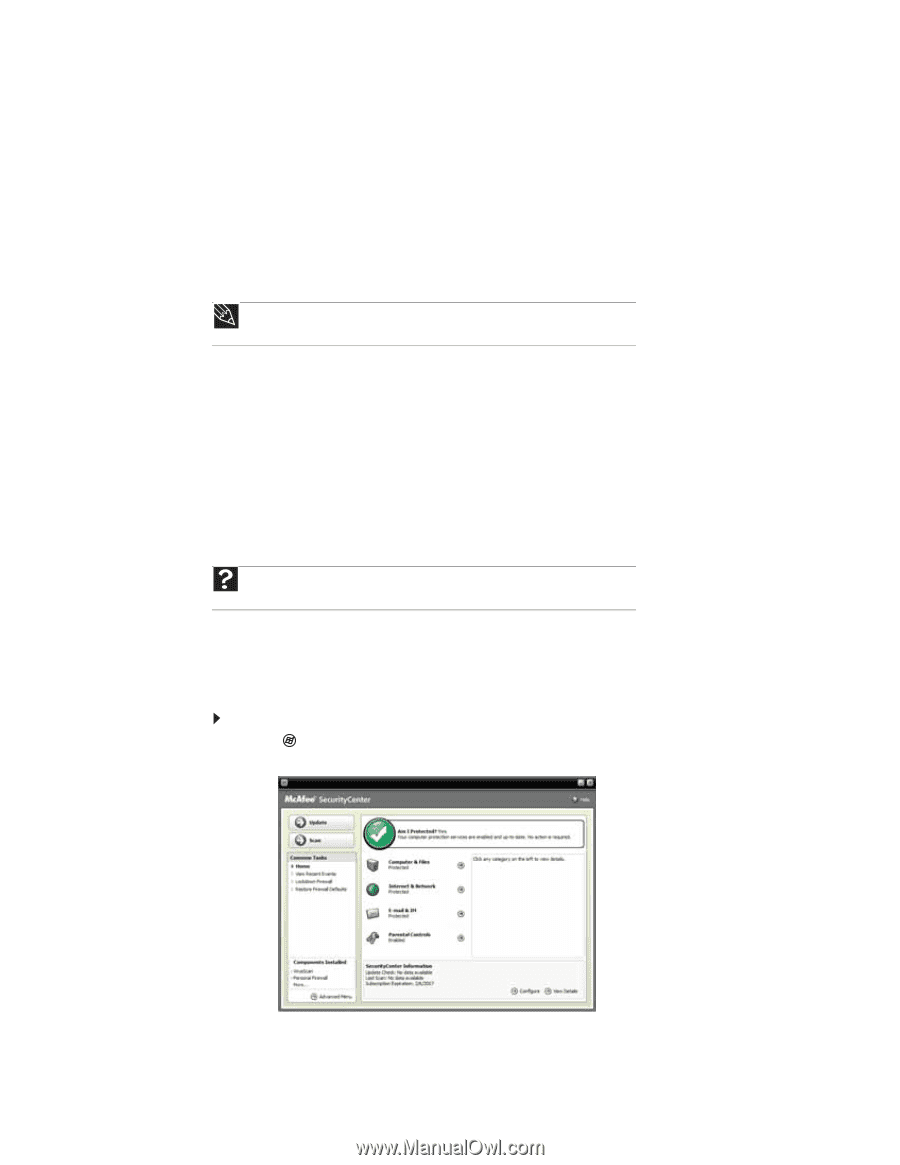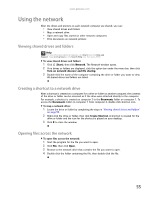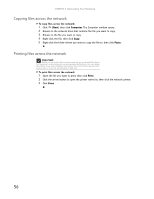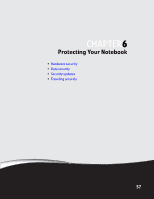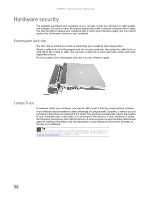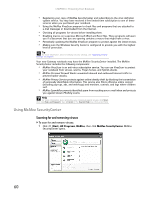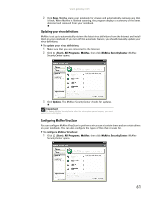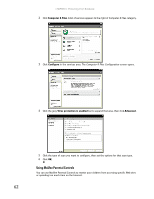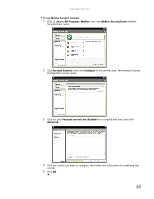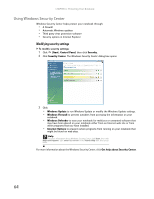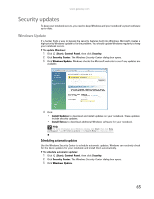Gateway MT6452 8511882 - Gateway Notebook User Guide for Windows Vista - Page 66
Using McAfee SecurityCenter, Scanning for and removing viruses
 |
View all Gateway MT6452 manuals
Add to My Manuals
Save this manual to your list of manuals |
Page 66 highlights
CHAPTER 6: Protecting Your Notebook • Registering your copy of McAfee SecurityCenter and subscribing to the virus definition update service. You may have received a free limited time subscription to one of these services when you purchased your notebook. • Using the McAfee VirusScan program to check files and programs that are attached to e-mail messages or downloaded from the Internet. • Checking all programs for viruses before installing them. • Disabling macros on suspicious Microsoft Word and Excel files. These programs will warn you if a document that you are opening contains a macro that might have a virus. • Periodically updating the McAfee VirusScan program to protect against the latest viruses. • Making sure the Windows Security Center is configured to provide you with the highest level of protection. Tip For more information about modifying security settings, see "Modifying security settings" on page 64. Your new Gateway notebook may have the McAfee SecurityCenter installed. The McAfee SecurityCenter includes the following components: • McAfee VirusScan is an anti-virus subscription service. You can use VirusScan to protect your notebook from viruses, worms, Trojan horses, and hybrid attacks. • McAfee Personal Firewall blocks unwanted inbound and outbound Internet traffic to prevent hacker attacks. • McAfee Privacy Service protects against online identity theft by blocking the transmission of personally identifiable information. This service also filters offensive online content (including pop-ups, ads, and web-bugs) and monitors, controls, and logs where children surf. • McAfee Spamkiller prevents identified spam from reaching your e-mail inbox and protects you against known Phishing scams. Help For more information about protecting your notebook against viruses, click Start, then click Help and Support. Type viruses in the Search Help box, then press ENTER. Using McAfee SecurityCenter Scanning for and removing viruses To scan for and remove viruses: 1 Click (Start), All Programs, McAfee, then click McAfee SecurityCenter. McAfee SecurityCenter opens. 60