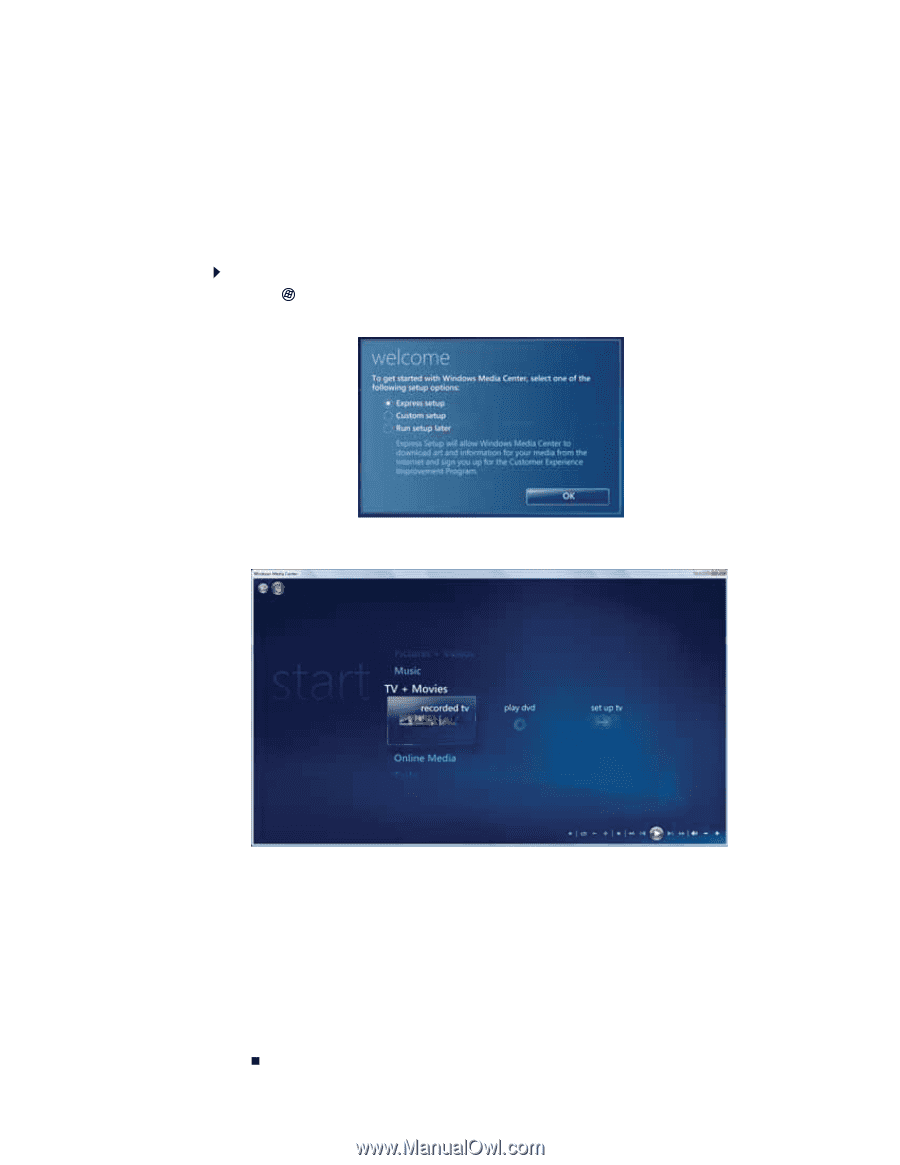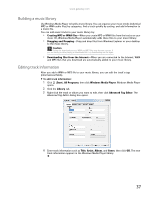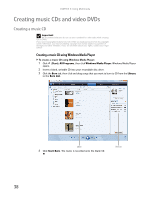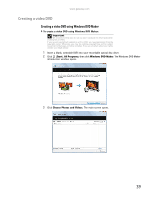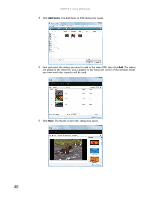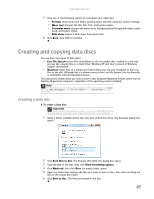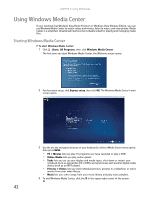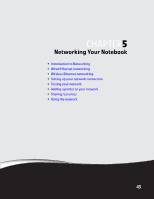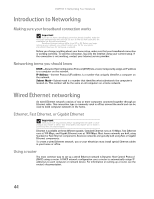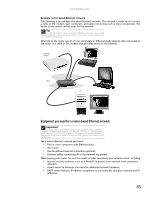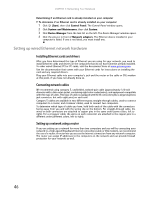Gateway MT6452 8511882 - Gateway Notebook User Guide for Windows Vista - Page 48
Using Windows Media Center
 |
View all Gateway MT6452 manuals
Add to My Manuals
Save this manual to your list of manuals |
Page 48 highlights
CHAPTER 4: Using Multimedia Using Windows Media Center If your notebook has Windows Vista Home Premium or Windows Vista Ultimate Edition, you can use Windows Media Center to watch videos and movies, listen to music, and view photos. Media Center is a simplified, streamlined interface that is ideally suited for playing and managing media files. Starting Windows Media Center To start Windows Media Center: 1 Click (Start), All Programs, then click Windows Media Center. The first time you start Windows Media Center, the Welcome screen opens. 2 For the easiest setup, click Express setup, then click OK. The Windows Media Center's main screen opens. 3 Use the use the navigation buttons on your keyboard to select a Media Center menu option, then press ENTER. • TV + Movies lets you play TV programs you have recorded or play a DVD. • Online Media lets you play online games. • Tasks lets you set up your display and media types, shut down or restart your notebook, burn an optical disc (CD or DVD), and synchronize with another digital media device (such as an MP3 player). • Pictures + Videos lets you view individual pictures, pictures in a slideshow, or select movies from your video library. • Music lets you select songs from your music library and play music playlists. 4 To exit Windows Media Center, click the X in the upper-right corner of the screen. 42