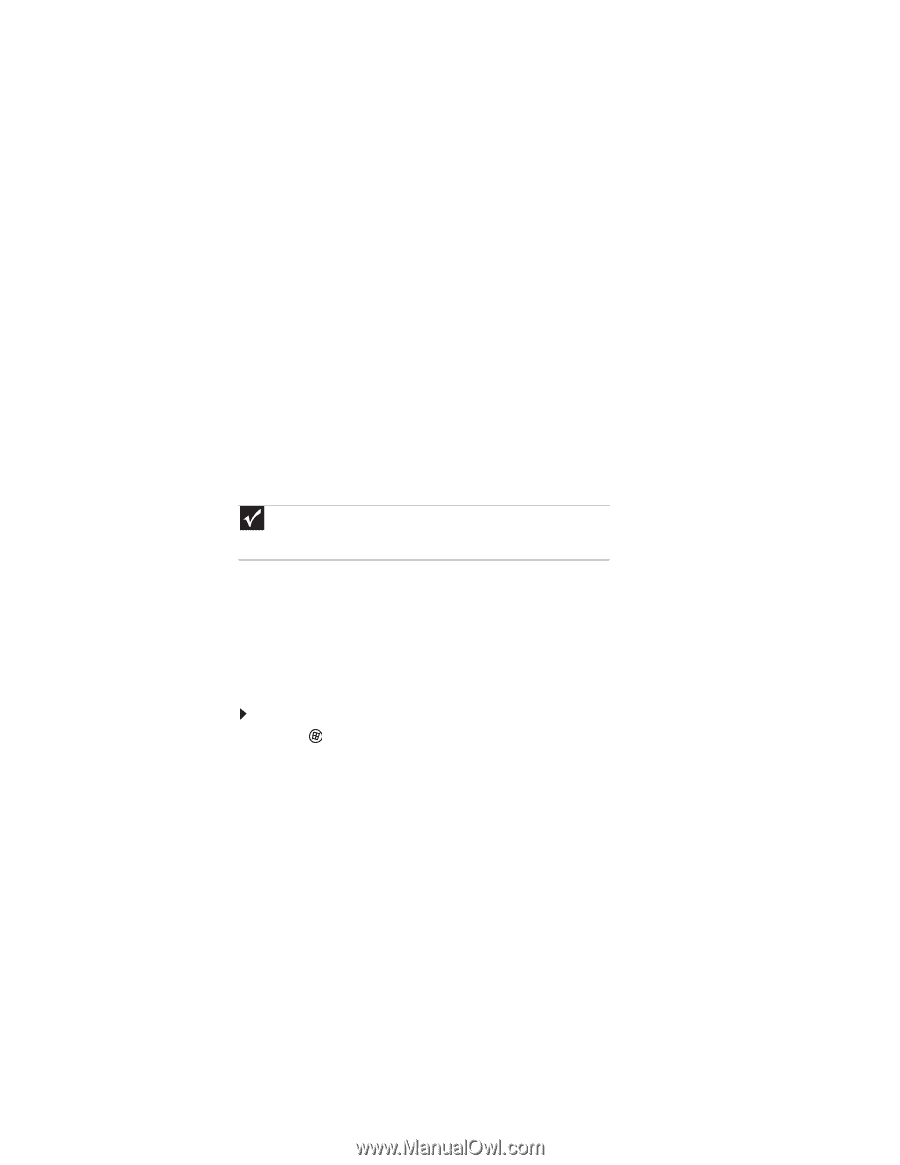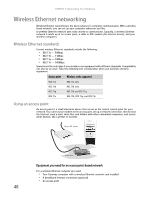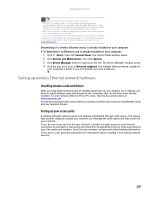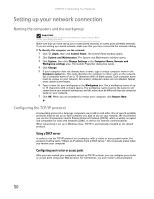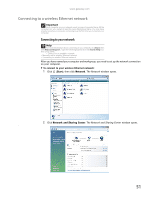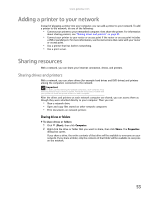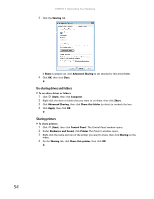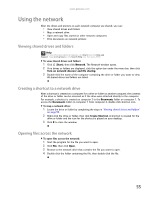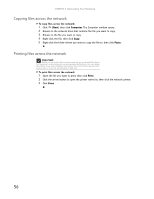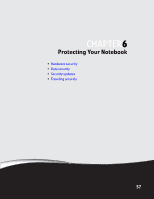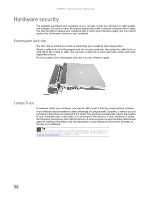Gateway MT6452 8511882 - Gateway Notebook User Guide for Windows Vista - Page 59
Adding a printer to your network, Sharing resources, Sharing drives and printers
 |
View all Gateway MT6452 manuals
Add to My Manuals
Save this manual to your list of manuals |
Page 59 highlights
www.gateway.com Adding a printer to your network Instead of plugging a printer into your computer, you can add a printer to your network. To add a printer to the network, do one of the following: • Connect your printer to your networked computer, then share the printer. For information about sharing printers, see "Sharing drives and printers" on page 53. • Connect your printer to your router or access point if the router or access point includes a USB or parallel port. For more information, see the instructions that came with your router or access point. • Use a printer that has built-in networking. • Use a print server. Sharing resources With a network, you can share your Internet connection, drives, and printers. Sharing drives and printers With a network, you can share drives (for example hard drives and DVD drives) and printers among the computers connected to the network. Important To share a printer among the network computers, each computer must have the shared printer's drivers installed. Follow the instructions included with your printer to install the printer drivers on each computer. After the drives and printers on each network computer are shared, you can access them as though they were attached directly to your computer. Then you can: • View a network drive • Open and copy files stored on other network computers • Print documents on network printers Sharing drives or folders To share drives or folders: 1 Click (Start), then click Computer. 2 Right-click the drive or folder that you want to share, then click Share. The Properties dialog box opens. If you share a drive, the entire contents of that drive will be available to everyone on your network. If you share a folder, only the contents of that folder will be available to everyone on the network. 53