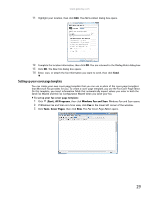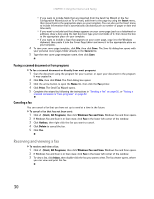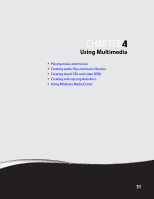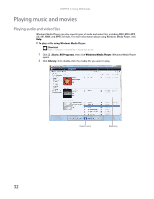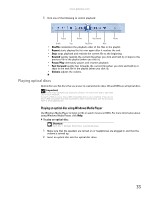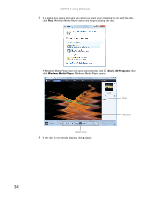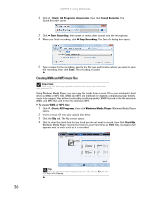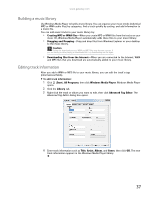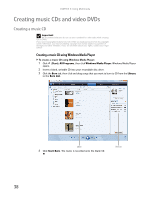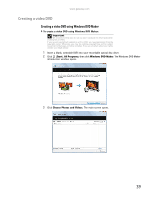Gateway MT6452 8511882 - Gateway Notebook User Guide for Windows Vista - Page 40
Start, All Programs, Windows Media Player, Using Multimedia
 |
View all Gateway MT6452 manuals
Add to My Manuals
Save this manual to your list of manuals |
Page 40 highlights
CHAPTER 4: Using Multimedia 3 If a dialog box opens and asks you what you want your notebook to do with the disc, click Play. Windows Media Player opens and begins playing the disc. If Windows Media Player does not open automatically, click (Start), All Programs, then click Windows Media Player. Windows Media Player opens. Playback controls 4 If the disc is not already playing, click (play). Playlist Video screen 34
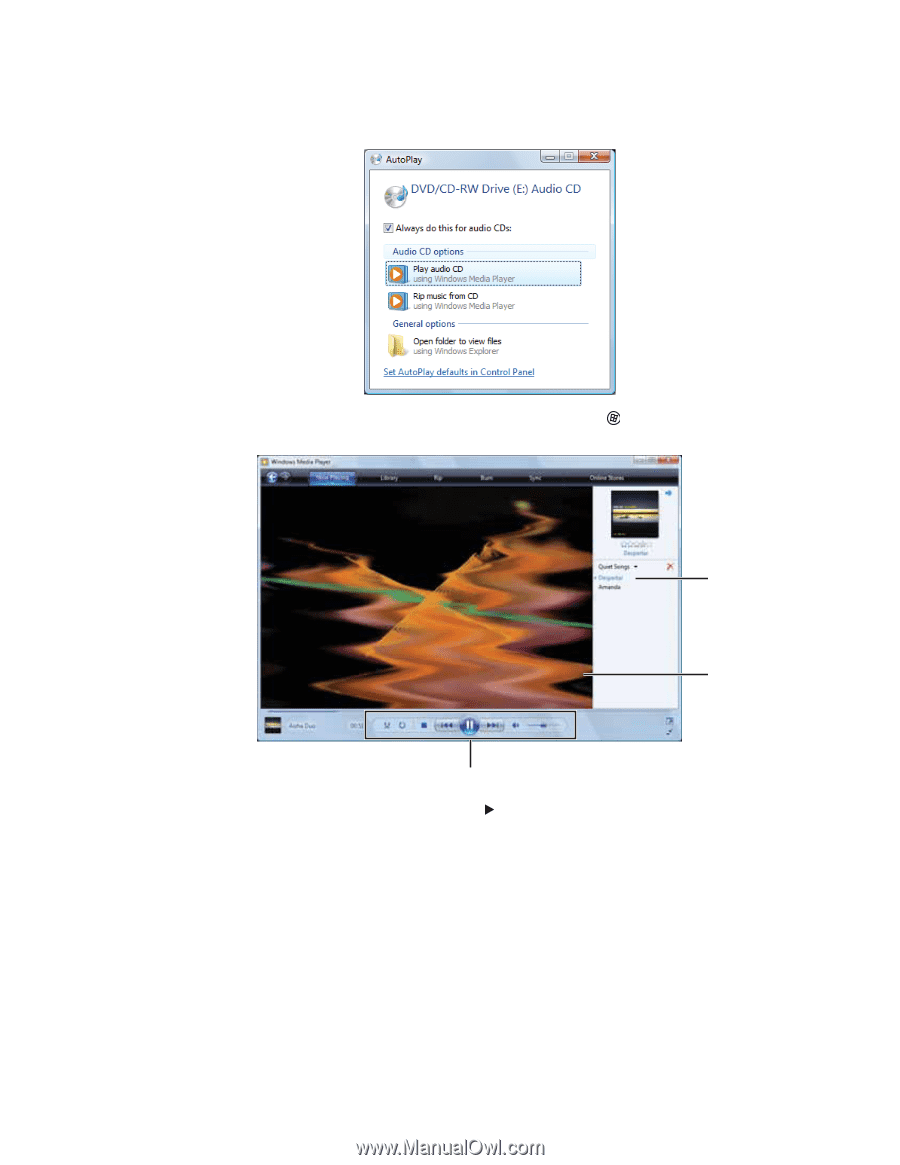
CHAPTER 4: Using Multimedia
34
3
If a dialog box opens and asks you what you want your notebook to do with the disc,
click
Play
. Windows Media Player opens and begins playing the disc.
If Windows Media Player does not open automatically, click
(
Start
),
All Programs
, then
click
Windows Media Player
. Windows Media Player opens.
4
If the disc is not already playing, click
(play).
Video screen
Playback controls
Playlist