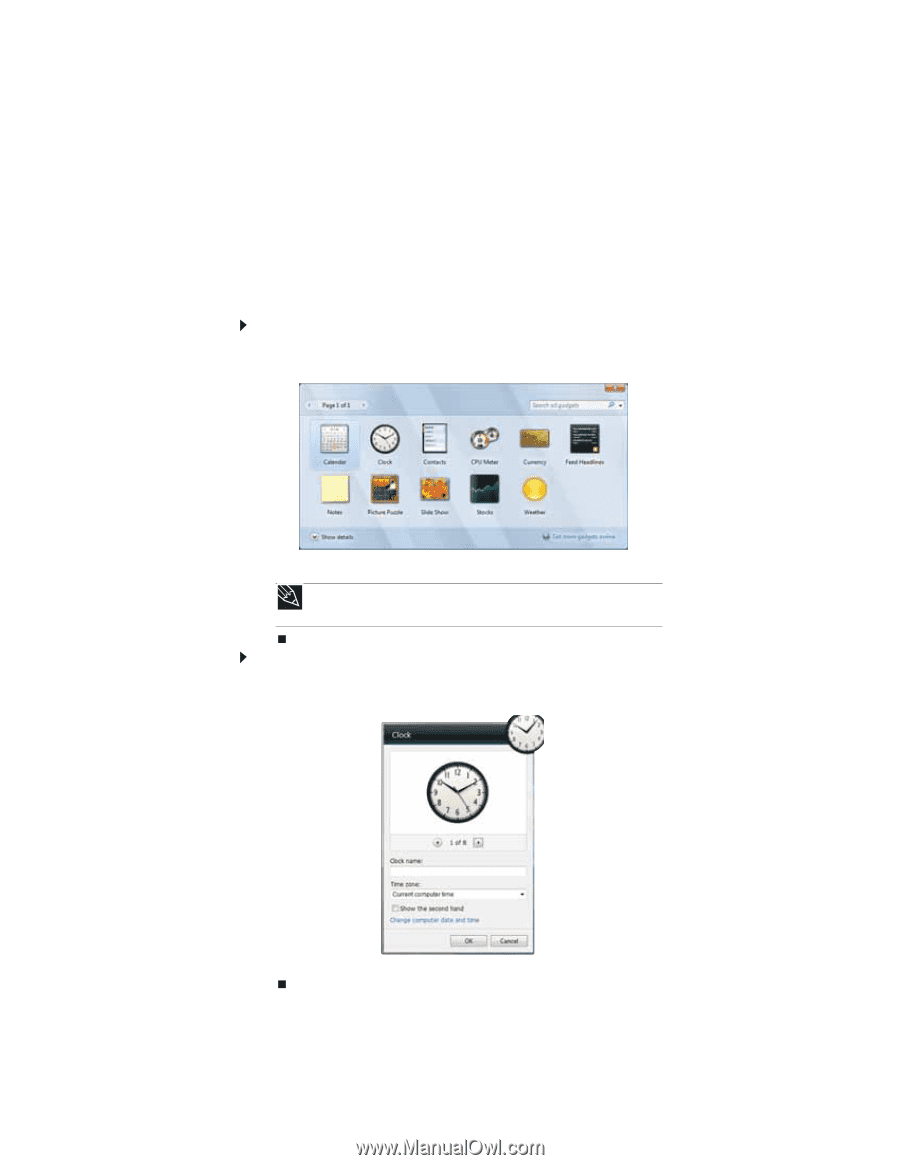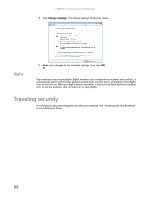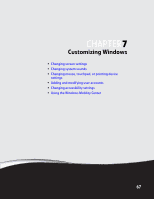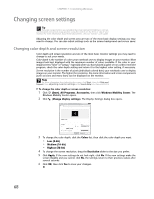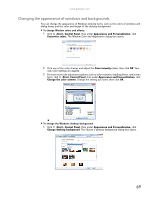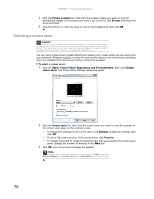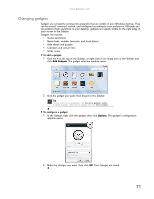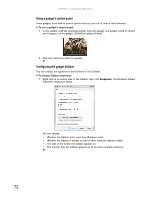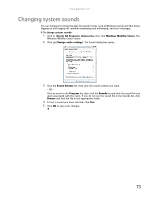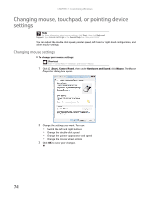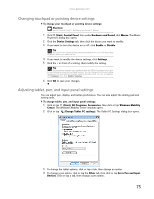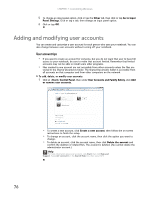Gateway MT6452 8511882 - Gateway Notebook User Guide for Windows Vista - Page 77
Changing gadgets, Add Gadgets, Options
 |
View all Gateway MT6452 manuals
Add to My Manuals
Save this manual to your list of manuals |
Page 77 highlights
www.gateway.com Changing gadgets Gadgets are constantly running mini-programs that are visible on your Windows desktop. They can be moved, removed, resized, and configured according to your preference. Although you can position them anywhere on your desktop, gadgets are usually visible on the right edge of your screen in the Sidebar. Gadgets can include: • Clocks and timers • News feeds, weather forecasts, and stock tickers • Slide shows and puzzles • Calendars and contact lists • Sticky notes To add a gadget: 1 Click the + at the top of the Sidebar, or right-click in an empty area of the Sidebar and click Add Gadgets. The gadget selection window opens. 2 Click the gadget you want, then drag it to the Sidebar. Tip To shop online for more gadgets, click Get more gadgets online. To delete a gadget, right-click the gadget, then click Close Gadget. To configure a gadget: 1 In the Sidebar, right-click the gadget, then click Options. The gadget's configuration window opens. 2 Make the changes you want, then click OK. Your changes are saved. 71