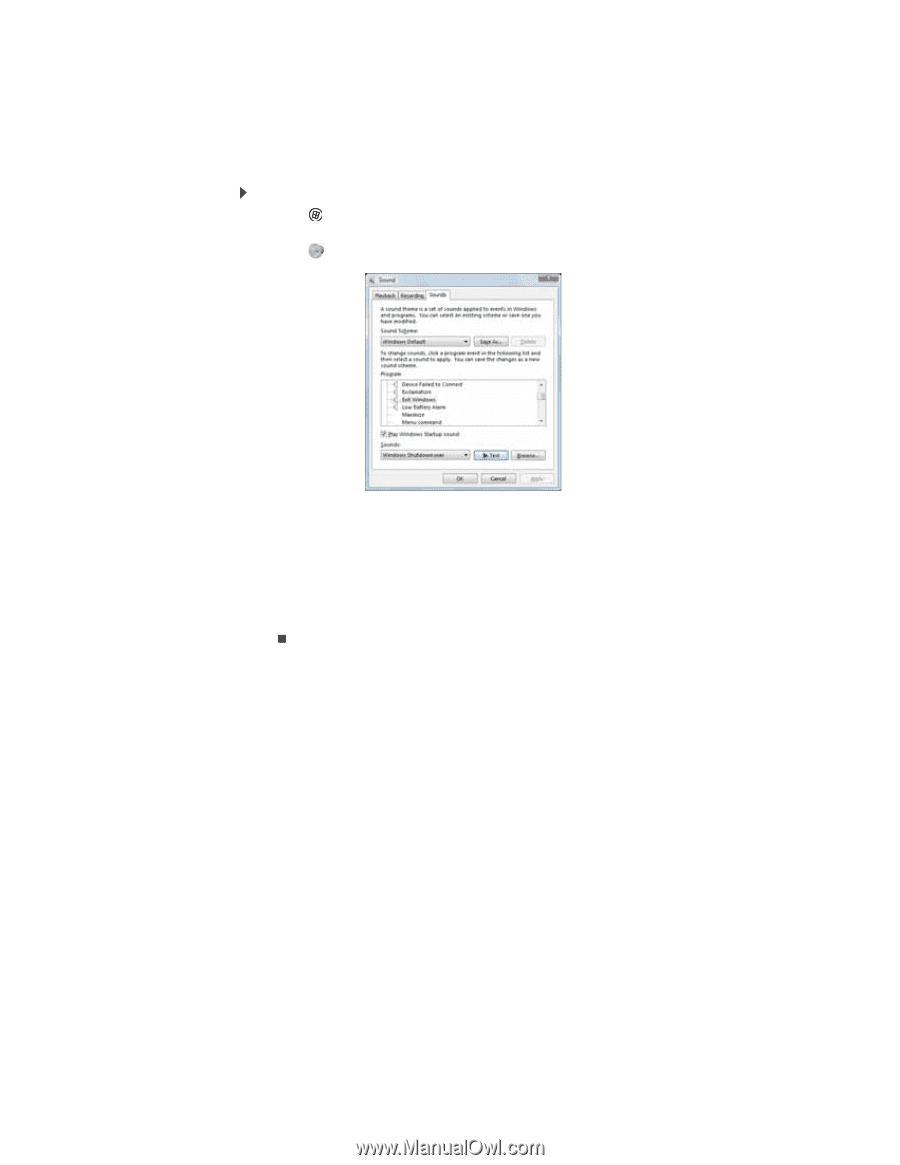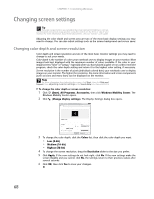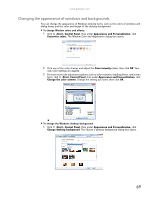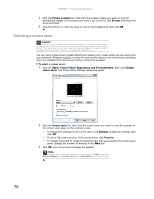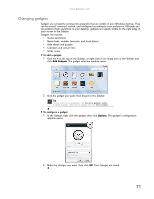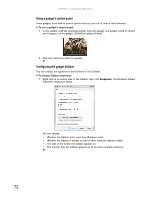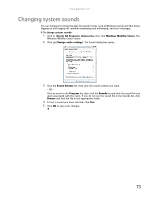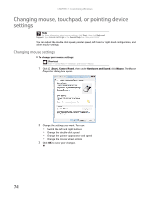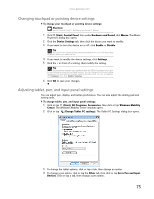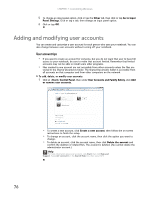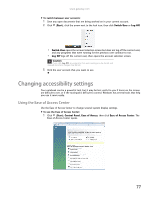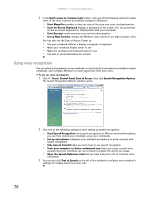Gateway MT6452 8511882 - Gateway Notebook User Guide for Windows Vista - Page 79
Changing system sounds
 |
View all Gateway MT6452 manuals
Add to My Manuals
Save this manual to your list of manuals |
Page 79 highlights
www.gateway.com Changing system sounds You can change the sounds that play for system events, such as Windows startup and shut down, logging on and logging off, window maximizing and minimizing, and error messages. To change system sounds: 1 Click (Start), All Programs, Accessories, then click Windows Mobility Center. The Windows Mobility Center opens. 2 Click (Change audio settings). The Sound dialog box opens. 3 Click the Sound Scheme list, then click the sound scheme you want. - OR Click an event in the Program list, then click the Sounds list and click the sound file you want associated with the event. If you do not see the sound file in the Sounds list, click Browse and find the file in the appropriate folder. 4 To test a sound you have selected, click Test. 5 Click OK to save your changes. 73