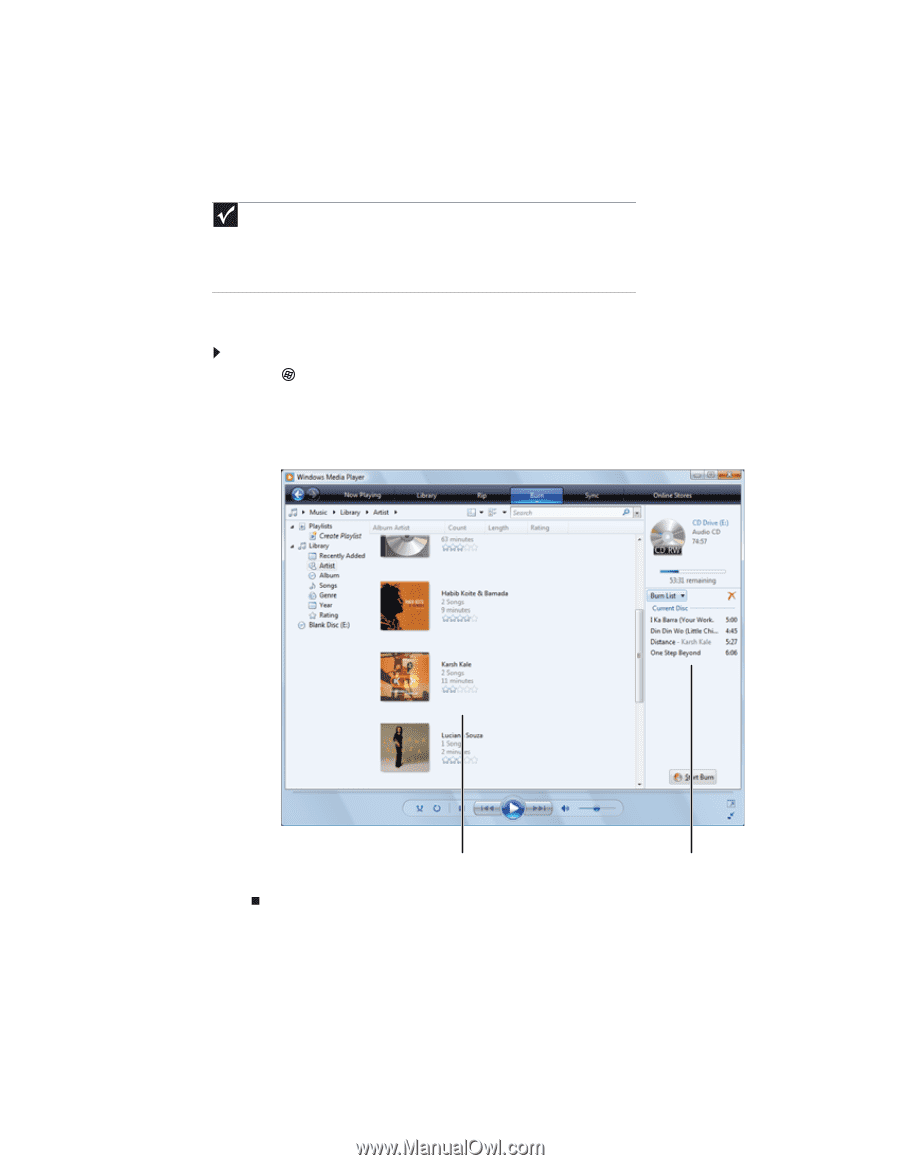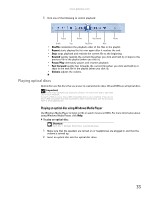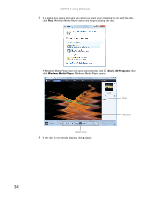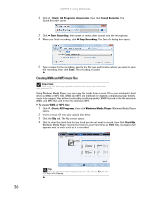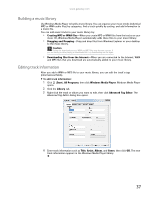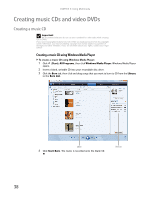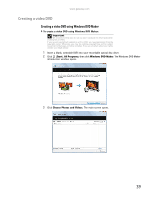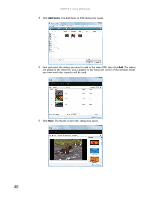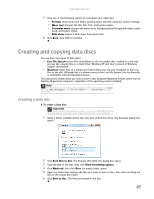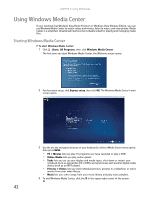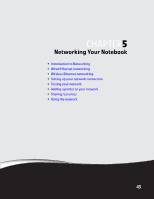Gateway MT6452 8511882 - Gateway Notebook User Guide for Windows Vista - Page 44
Creating music CDs and video DVDs, Creating a music CD, Creating a music CD using Windows Media Player
 |
View all Gateway MT6452 manuals
Add to My Manuals
Save this manual to your list of manuals |
Page 44 highlights
CHAPTER 4: Using Multimedia Creating music CDs and video DVDs Creating a music CD Important We recommend that you do not use your notebook for other tasks while creating CDs or DVDs. If you record copyrighted material on a CD or DVD, you need permission from the copyright owner. Otherwise, you may be violating copyright law and be subject to payment of damages and other remedies. If you are uncertain about your rights, contact your legal advisor Creating a music CD using Windows Media Player To create a music CD using Windows Media Player: 1 Click (Start), All Programs, then click Windows Media Player. Windows Media Player opens. 2 Insert a blank, writable CD into your recordable disc drive. 3 Click the Burn tab, then click and drag songs that you want to burn to CD from the Library to the Burn List. Library 4 Click Start Burn. The music is recorded onto the blank CD. Burn List 38