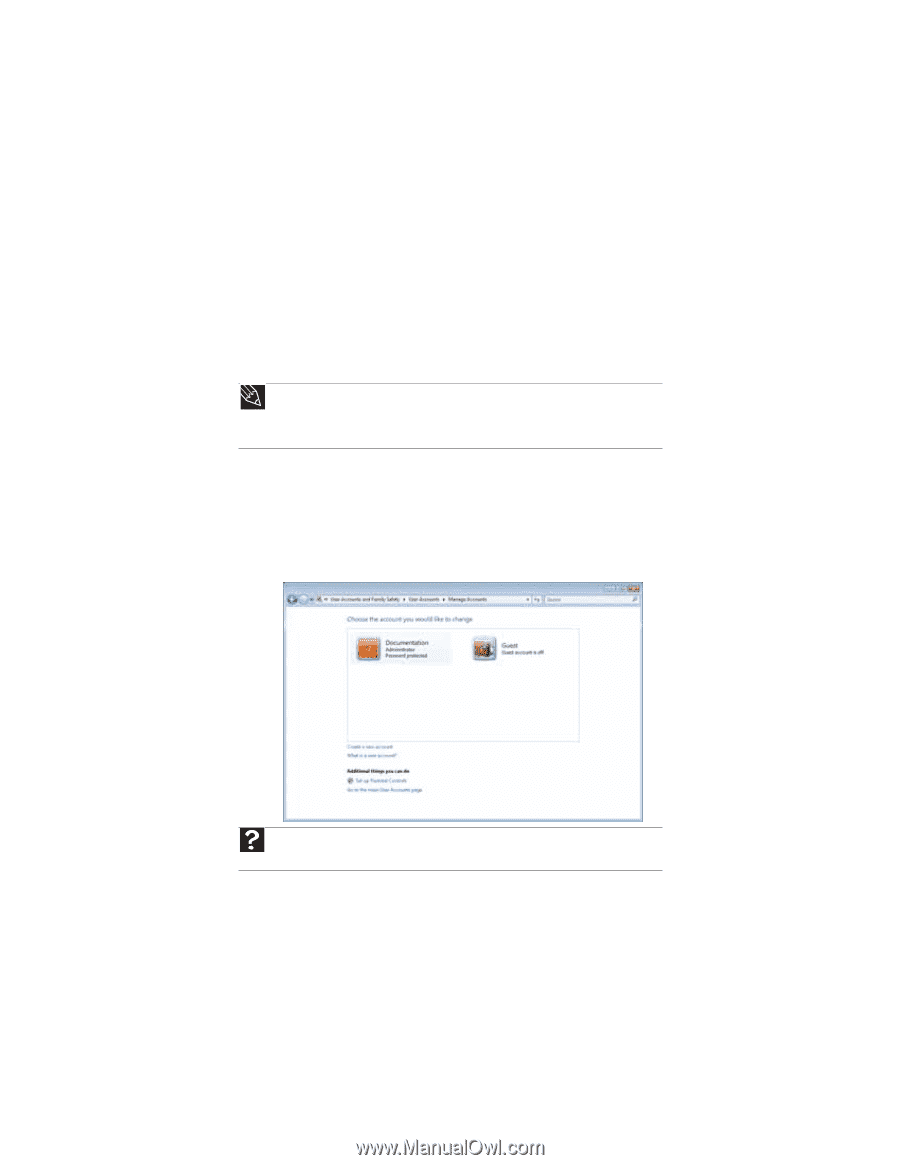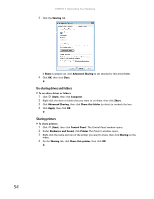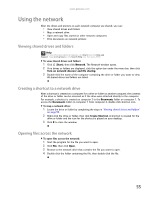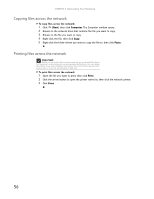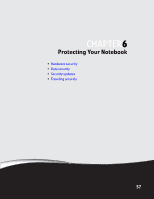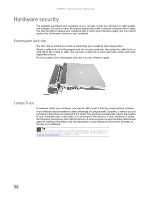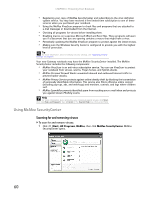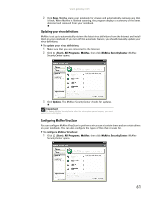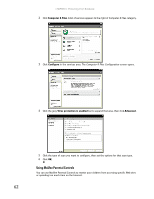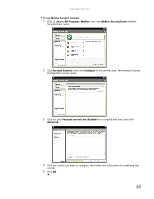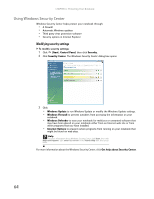Gateway MT6452 8511882 - Gateway Notebook User Guide for Windows Vista - Page 65
Data security, Computrace, Startup and hard drive password, Windows user accounts - bios
 |
View all Gateway MT6452 manuals
Add to My Manuals
Save this manual to your list of manuals |
Page 65 highlights
www.gateway.com Data security The second step in notebook security is keeping your data safe and secure. Computrace Your notebook may include Computrace® Complete. If your notebook is stolen, you can use Computrace Complete to remotely delete personal information from your hard drive. Startup and hard drive password Use a startup and hard drive password to keep other people from using your notebook. You have to enter your password when you turn on your notebook or access your files. These passwords are set in your notebook's BIOS setup utility. Use a password that you can remember but that would be hard for someone else to guess. Tip For instructions on creating a startup and hard drive password, see your notebook's Reference Guide. Make sure that you use a password you can remember. The password feature is very secure, and you cannot bypass it. If you forget your password, you will have to return your notebook to Gateway so we can reset it. Windows user accounts Windows lets you set up a user account for each person who uses your notebook. When you set up user accounts, Windows sets up a Documents folder for each account. You can assign a password to each account so only the account owner can access files in the Documents folder. When you set up a user account, you can also limit the programs that a user can install or run. Help For more information about Windows user accounts, click Start, then click Help and Support. Type user accounts in the Search Help box, then press ENTER. Protecting your notebook from viruses A virus is a program that attaches itself to a file on a computer, then spreads from one computer to another. Viruses can damage data or cause your notebook to malfunction. Some viruses go undetected for a period of time because they are activated on a certain date. Protect your notebook from a virus by: 59