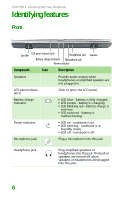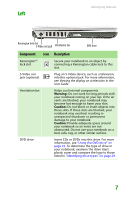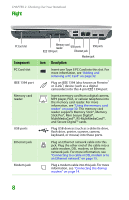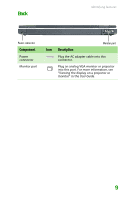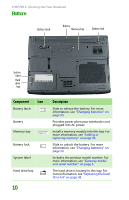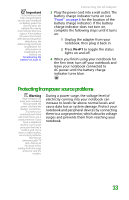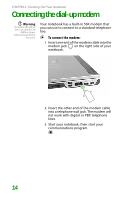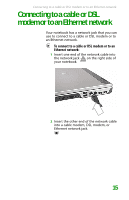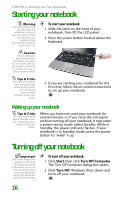Gateway MX6452 8511386 - Gateway Notebook Hardware Reference Guide - Page 15
Keyboard area
 |
View all Gateway MX6452 manuals
Add to My Manuals
Save this manual to your list of manuals |
Page 15 highlights
Keyboard area Identifying features Power button Keyboard Component Power button Keyboard Touchpad Status indicators Status indicators Touchpad Icon Description Press to turn the power on or off. You can also configure the power button for Standby/Resume mode. For more information on configuring the power button mode, see "Changing Power-Saving Settings" in the User Guide. Provides all the features of a full-sized, computer keyboard. For more information, see "Using the keyboard" on page 19. Provides all the functionality of a mouse. For more information, see "Using the EZ Pad touchpad" on page 25. Inform you when a drive is in use or when a button has been pressed that affects how the keyboard is used. For more information, see "Using the status indicators" on page 18. 11