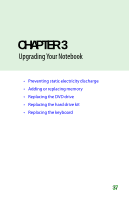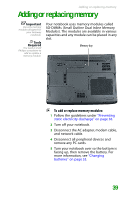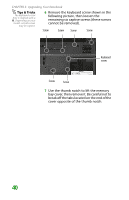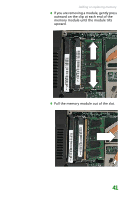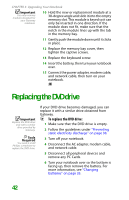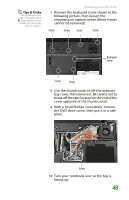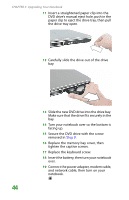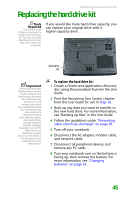Gateway MX6452 8511386 - Gateway Notebook Hardware Reference Guide - Page 44
Tips & Tricks, Use the thumb notch to lift the memory
 |
View all Gateway MX6452 manuals
Add to My Manuals
Save this manual to your list of manuals |
Page 44 highlights
CHAPTER 3: Upgrading Your Notebook Tips & Tricks The keyboard screw hole is marked with a K. Depending on your model, not all screws may be captive. 6 Remove the keyboard screw shown in the following picture, then loosen the remaining six captive screws (these screws cannot be removed). Screw Screw Screw Screw Keyboard screw Screw Screw 7 Use the thumb notch to lift the memory bay cover, then remove it. Be careful not to break off the tabs located on the end of the cover opposite of the thumb notch. 40

CHAPTER 3: Upgrading Your Notebook
40
Tips & Tricks
The keyboard screw
hole is marked with a
K
. Depending on your
model, not all screws
may be captive.
6
Remove the keyboard screw shown in the
following picture, then loosen the
remaining six captive screws (these screws
cannot be removed).
7
Use the thumb notch to lift the memory
bay cover, then remove it. Be careful not to
break off the tabs located on the end of the
cover opposite of the thumb notch.
Screw
Screw
Keyboard
screw
Screw
Screw
Screw
Screw