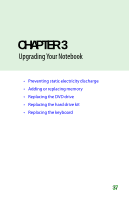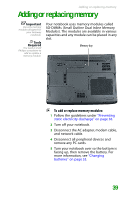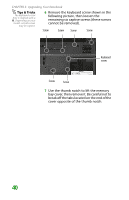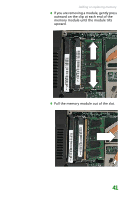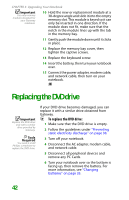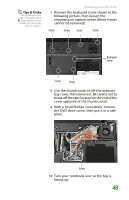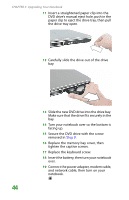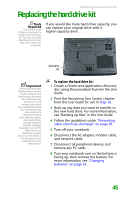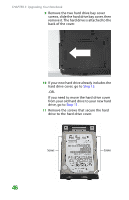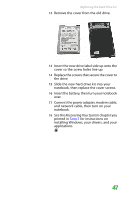Gateway MX6452 8511386 - Gateway Notebook Hardware Reference Guide - Page 46
Replacing the DVD drive
 |
View all Gateway MX6452 manuals
Add to My Manuals
Save this manual to your list of manuals |
Page 46 highlights
CHAPTER 3: Upgrading Your Notebook Important Use only memory modules designed for your Gateway notebook. 10 Hold the new or replacement module at a 30-degree angle and slide it into the empty memory slot. This module is keyed so it can only be inserted in one direction. If the module does not fit, make sure that the notch in the module lines up with the tab in the memory bay. 11 Gently push the module down until it clicks in place. 12 Replace the memory bay cover, then tighten the captive screws. 13 Replace the keyboard screw. 14 Insert the battery, then turn your notebook over. 15 Connect the power adapter, modem cable, and network cable, then turn on your notebook. Replacing the DVD drive Important Replace the DVD drive only with a similar drive provided by Gateway. Tools Required You need a small Phillips screwdriver to replace the DVD drive. If your DVD drive becomes damaged, you can replace it with a similar drive obtained from Gateway. To replace the DVD drive: 1 Make sure that the DVD drive is empty. 2 Follow the guidelines under "Preventing static electricity discharge" on page 38. 3 Turn off your notebook. 4 Disconnect the AC adapter, modem cable, and network cable. 5 Disconnect all peripheral devices and remove any PC Cards. 6 Turn your notebook over so the bottom is facing up, then remove the battery. For more information, see "Changing batteries" on page 33. 42