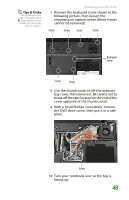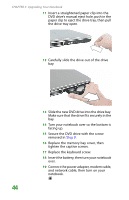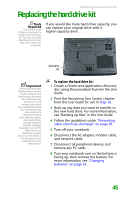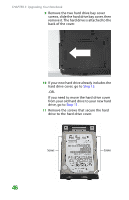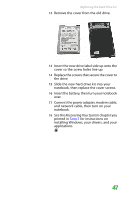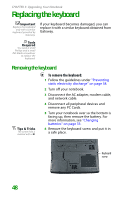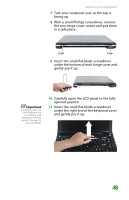Gateway MX6452 8511386 - Gateway Notebook Hardware Reference Guide - Page 52
Replacing the keyboard, Removing the keyboard
 |
View all Gateway MX6452 manuals
Add to My Manuals
Save this manual to your list of manuals |
Page 52 highlights
CHAPTER 3: Upgrading Your Notebook Replacing the keyboard Important Replace the keyboard only with a similar keyboard provided by Gateway. If your keyboard becomes damaged, you can replace it with a similar keyboard obtained from Gateway. Tools Required You need a small Phillips and a small flat-blade screwdriver to replace the keyboard. Removing the keyboard Tips & Tricks The screw hole is marked with a K. To remove the keyboard: 1 Follow the guidelines under "Preventing static electricity discharge" on page 38. 2 Turn off your notebook. 3 Disconnect the AC adapter, modem cable, and network cable. 4 Disconnect all peripheral devices and remove any PC Cards. 5 Turn your notebook over so the bottom is facing up, then remove the battery. For more information, see "Changing batteries" on page 33. 6 Remove the keyboard screw and put it in a safe place. Keyboard screw 48