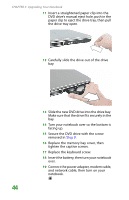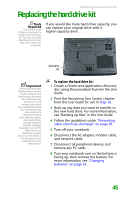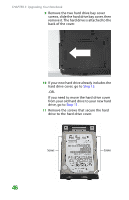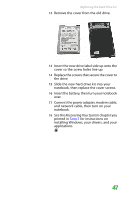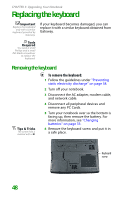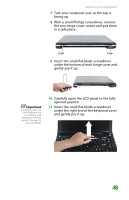Gateway MX6452 8511386 - Gateway Notebook Hardware Reference Guide - Page 53
Carefully open the LCD panel to the fully, gently pry it up.
 |
View all Gateway MX6452 manuals
Add to My Manuals
Save this manual to your list of manuals |
Page 53 highlights
Replacing the keyboard 7 Turn your notebook over so the top is facing up. 8 With a small Phillips screwdriver, remove the two hinge cover screws and put them in a safe place. Screw Screw 9 Insert the small flat-blade screwdriver under the bottom of each hinge cover and gently pry it up. Important Inserting a piece of cloth between the screwdriver and keyboard will help prevent damage to your notebook. 10 Carefully open the LCD panel to the fully opened position. 11 Insert the small flat-blade screwdriver under the right end of the keyboard cover and gently pry it up. 49

Replacing the keyboard
49
7
Turn your notebook over so the top is
facing up.
8
With a small Phillips screwdriver, remove
the two hinge cover screws and put them
in a safe place.
9
Insert the small flat-blade screwdriver
under the bottom of each hinge cover and
gently pry it up.
10
Carefully open the LCD panel to the fully
opened position.
Important
Inserting a piece of
cloth between the
screwdriver and
keyboard will help
prevent damage to
your notebook.
11
Insert the small flat-blade screwdriver
under the right end of the keyboard cover
and gently pry it up.
Screw
Screw