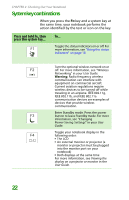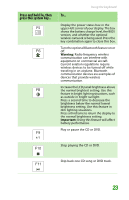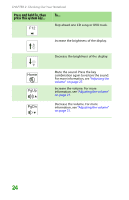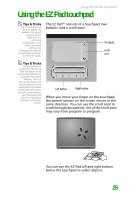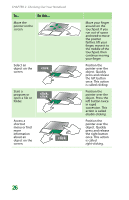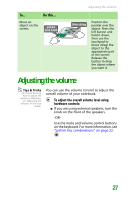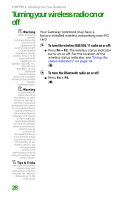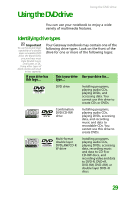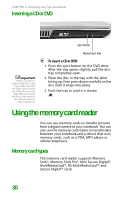Gateway MX6452 8511386 - Gateway Notebook Hardware Reference Guide - Page 31
Adjusting the volume
 |
View all Gateway MX6452 manuals
Add to My Manuals
Save this manual to your list of manuals |
Page 31 highlights
To... Move an object on the screen. Do this... Adjusting the volume Position the pointer over the object. Press the left button and hold it down, then use the touchpad to move (drag) the object to the appropriate part of the screen. Release the button to drop the object where you want it. Adjusting the volume Tips & Tricks For instructions on how to adjust the volume in Windows, see "Adjusting the Volume" in the User Guide. You can use the volume control to adjust the overall volume of your notebook. To adjust the overall volume level using hardware controls: ■ If you are using external speakers, turn the knob on the front of the speakers. -OR- Use the mute and volume control buttons on the keyboard. For more information, see "System key combinations" on page 22. 27