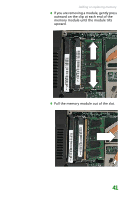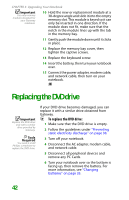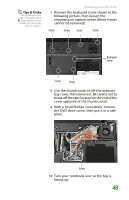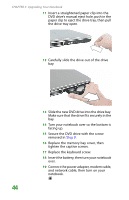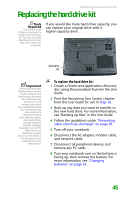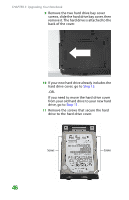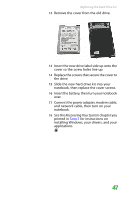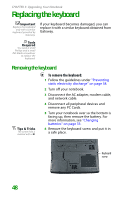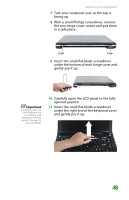Gateway MX6452 8511386 - Gateway Notebook Hardware Reference Guide - Page 50
Step 15, If you need to move the hard drive cover
 |
View all Gateway MX6452 manuals
Add to My Manuals
Save this manual to your list of manuals |
Page 50 highlights
CHAPTER 3: Upgrading Your Notebook 9 Remove the two hard drive bay cover screws, slide the hard drive bay cover, then remove it. The hard drive is attached to the back of the cover. 10 If your new hard drive already includes the hard drive cover, go to Step 15. -OR- If you need to move the hard drive cover from your old hard drive to your new hard drive, go to Step 11. 11 Remove the screws that secure the hard drive to the hard drive cover. Screws Screws 46

CHAPTER 3: Upgrading Your Notebook
46
9
Remove the two hard drive bay cover
screws, slide the hard drive bay cover, then
remove it. The hard drive is attached to the
back of the cover.
10
If your new hard drive already includes the
hard drive cover, go to
Step 15
.
-OR-
If you need to move the hard drive cover
from your old hard drive to your new hard
drive, go to
Step 11
.
11
Remove the screws that secure the hard
drive to the hard drive cover.
Screws
Screws