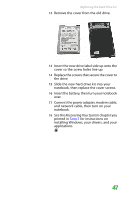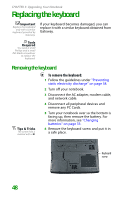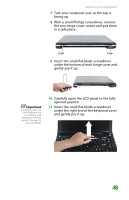Gateway MX6452 8511386 - Gateway Notebook Hardware Reference Guide - Page 56
Installing the keyboard
 |
View all Gateway MX6452 manuals
Add to My Manuals
Save this manual to your list of manuals |
Page 56 highlights
CHAPTER 3: Upgrading Your Notebook 20 Slowly rotate the keyboard toward you so it lies keys-down on top of your notebook. Be careful to not damage the LCD panel. 21 Slide the black keyboard connector clip to the front of your notebook and remove the cable. Be careful not to touch or damage any other components. Keyboard connector clip Installing the keyboard Important The keyboard cable is correctly oriented if it is not twisted. To install the keyboard: 1 Place the new keyboard keys-down on your notebook with the space bar away from you. 2 Make sure the black keyboard connector clip is fully moved toward the front of your notebook, insert the cable into the connector, then slide the black clip to lock the connector in place. 52

CHAPTER 3: Upgrading Your Notebook
52
20
Slowly rotate the keyboard toward you so
it lies
keys-down
on top of your notebook.
Be careful to not damage the LCD panel.
21
Slide the black keyboard connector clip to
the front of your notebook and remove the
cable. Be careful not to touch or damage
any other components.
Installing the keyboard
To install the keyboard:
1
Place the new keyboard
keys-down
on
your notebook with the space bar away
from you.
Important
The keyboard cable is
correctly oriented if it is
not twisted.
2
Make sure the black keyboard connector
clip is fully moved toward the front of your
notebook, insert the cable into the
connector, then slide the black clip to lock
the connector in place.
Keyboard
connector
clip