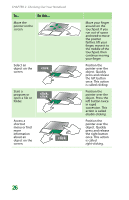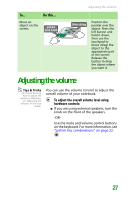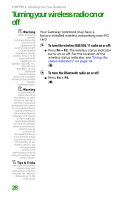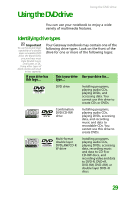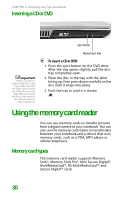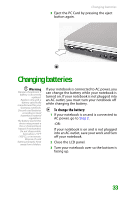Gateway MX6452 8511386 - Gateway Notebook Hardware Reference Guide - Page 35
Inserting a memory card, To access a file on a memory card
 |
View all Gateway MX6452 manuals
Add to My Manuals
Save this manual to your list of manuals |
Page 35 highlights
Inserting a memory card Using the memory card reader To insert a memory card: ■ Insert the memory card into the memory card slot with the label facing up and the arrow on the label pointing towards your notebook. Using a memory card To access a file on a memory card: 1 Click Start, then click My Computer. 2 Double-click the drive letter (for example, the E: drive), then double-click the file name. Removing a memory card Important Do not use the remove hardware icon in the taskbar to remove the memory card. If you use the remove hardware icon, your notebook may not recognize your memory card reader until you restart your notebook. To remove a memory card: 1 Push the memory card into your notebook. The memory card pops out slightly. 2 Pull the memory card out of your notebook. 31